Here’s how to install Filelinked onto your Firestick.
Your online activity is being monitored and streaming paid for content for free can result in legal repercussions. You must use a VPN to keep you safe and anonymous on the internet. See our VPN guide for details and links to get started.
Check out our guide on Filelinked for more information on what
Filelinked is.
Here’s how to install Filelinked onto your Firestick.
- Enable ‘Apps from unknown sources’
This allows you to install apps without using the official app store.
Select the navigation tabs at the top of the home screen and go to Settings > Device/My Fire TV > Developer Options.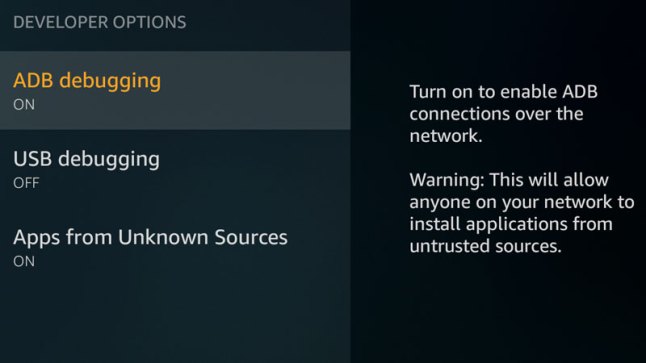
Select Apps from Unknown Sources and choose ‘On’. - Install Downloader
The downloader app will allow you to access the
Filelinked download link.
If you have a mic-enabled Fire Stick, hold the microphone button and say “downloader” to bring it up.
If you don’t have the mic-enabled controller, select the navigation tabs at the top of the home screen and go left to reach the search area. Type ‘downloader’ to bring it up.
Select the Downloader app and then choose install. - Download and install Filelinked
Open the Downloader app from your apps list from the home screen and type the following URL into the URL box at the top:
https://get.filelinked.com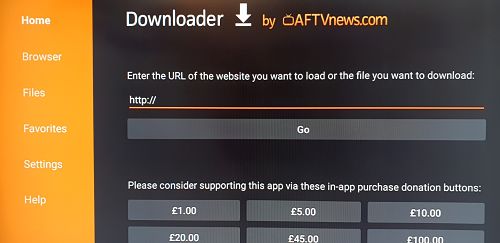
Hit down on your d-pad on the installation dialog to select Install.
After installation, you’ll see an option to delete the installer file. Go ahead and delete it to free up some space. - Activate FileLinked
Here are codes you can enter on the first two screens, to activate the tool when starting up for the first time:
First screen – 19867227 Second screen – 5252
First screen – 92129404 Second screen – 8282
If these do not work for you (as they may have changed) you can join FileLinked Advice, The Apk Tool Shed Facebook group and check Announcements to see the latest codes.
Hit Continue.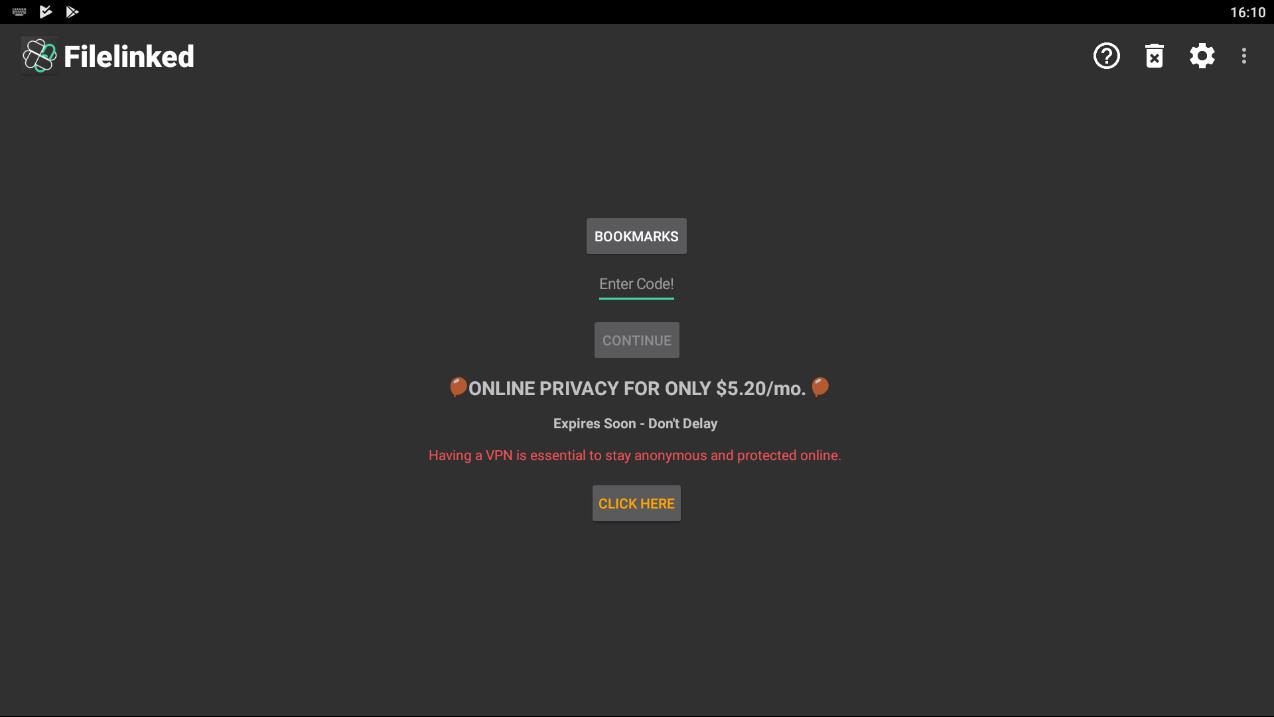
- All done!
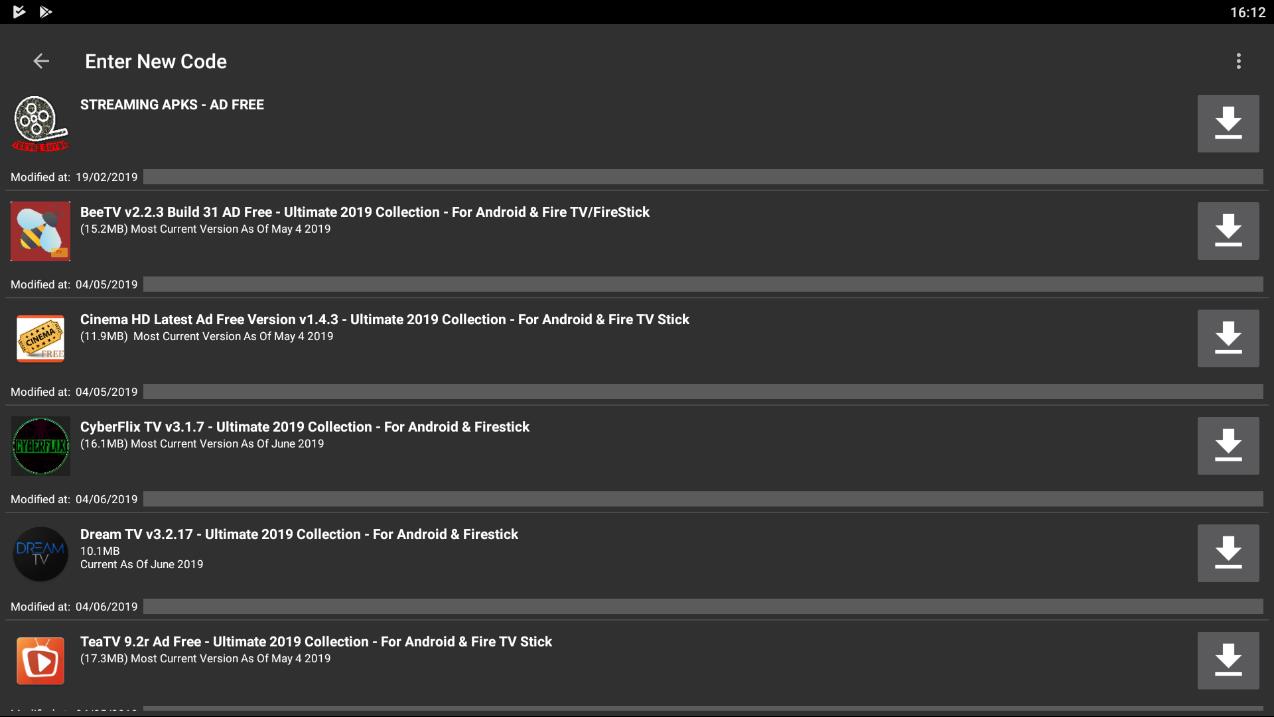
Filelinked should now appear in the ‘Recent’ section of the Firestick home screen. If you don’t see it you can long-press the ‘Home’ button on your remote to access your apps section.
Don’t forget to ensure you’re on a VPN when using streaming apps supplied by Filelinked.
Check out our Firestick guides on installing other apps onto your Firestick.