Here’s how to install TVZion into your NVIDIA Shield.
Your online activity is being monitored and streaming paid for content for free can result in legal repercussions. You must use a VPN to keep you safe and anonymous on the internet. See our VPN guide for details and links to get started.
Check out our guide on TVZion for more information on what TVZion is.
Here’s how to install TVZion onto your NVIDIA Shield
- Install Downloader
Open the Google Play store from your Apps list, search for ‘downloader’ and hit install.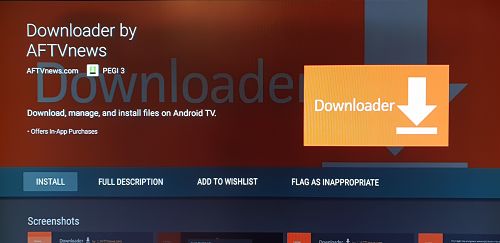
- Enable install from unknown sources
To allow Downloader to install BeeTV from outside of the Google App Store we need to allow it to install from unknown sources. This is a security feature so be careful when installing unknown apps and make sure you trust them.
Go to Settings > Security and restrictions > Unknown sources.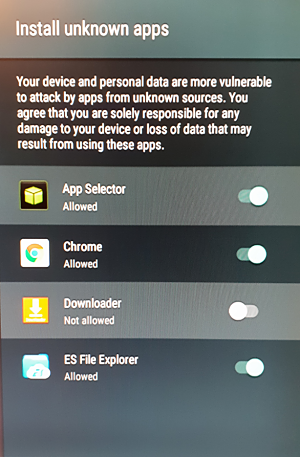
Click on Downloader to switch on this feature for the Downloader application. - Download TVZion
Open the Downloader app from your apps list from the home screen and type the following URL into the URL box at the top:
https://zionapp.live/d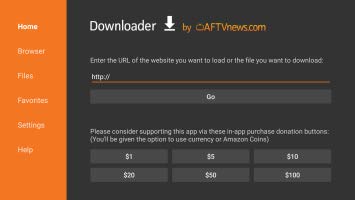
Once downloaded, hit ‘Install’ from the Downloader screen, then ‘Install’ again on the white android installer dialog screen.
Once installed you can select ‘Done’ to return or ‘Open’ to open up TVZion.
If you hit back to Downloader you’ll be presented with an option to delete the installer file. We don’t need it anymore so go ahead and choose to delete the apk installer to free up some space. - All Done!
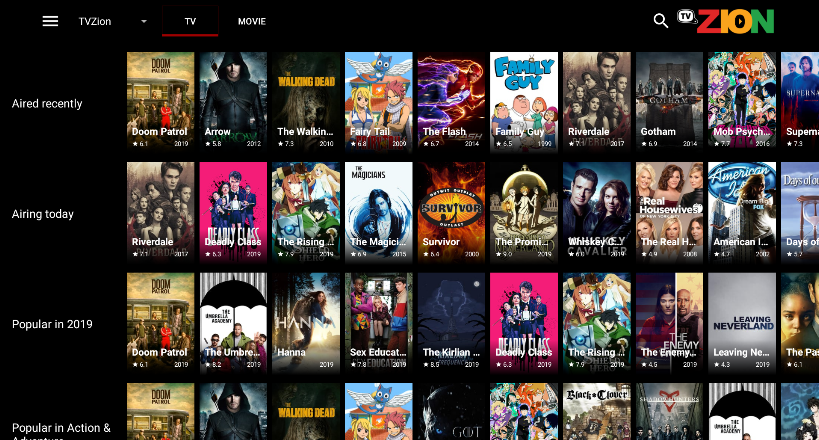
TVZion is now installed. You can access it through Settings > Apps.
Don’t forget to ensure you’re on a VPN when using TVZion.
Check out our NVIDIA Shield guides on installing other apps onto your Shield.