The 1Amazing build is designed with a simple, pleasing interface with a top menu and hosts a decent array of great add-ons covering movies, TV and sports.
Size: 388Mb
URL: http://onealliancereborn.com/repo
Installation: One Alliance Reborn Wizard
Fresh start during install: Yes
Works with: Leia (18.1)
Your online activity is being monitored and streaming paid for content for free can result in legal repercussions. You must use a VPN to keep you safe and anonymous on the internet. See our VPN guide for details and links to get started.
To install Kodi onto your device, follow our Kodi installation guides. Once installed you can setup this Kodi build.
If you already have add-ons or a Kodi build installed and want to follow instructions from a vanilla Kodi as shown in the images, check out our guide on resetting Kodi for a fresh start. This build, however, offers a fresh start during install.
Allow unknown sources
- Click the settings cog at the top left.
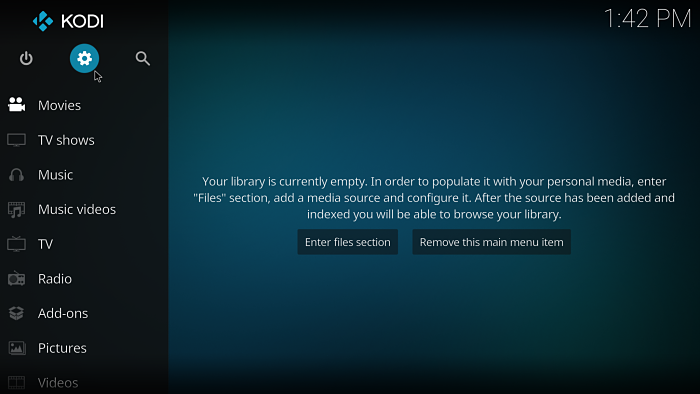
- Select System Settings.
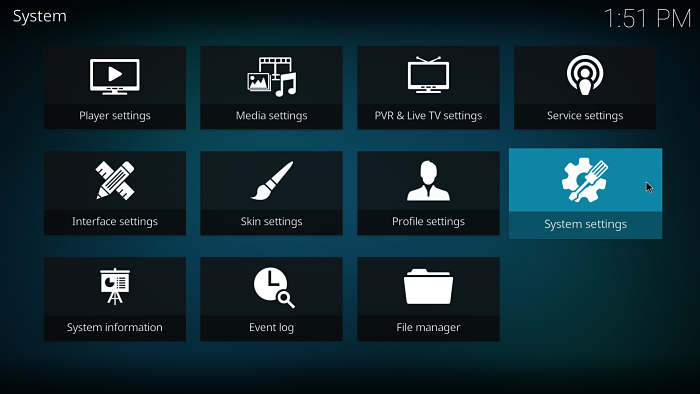
- Select Add-ons and enable Unknown sources.
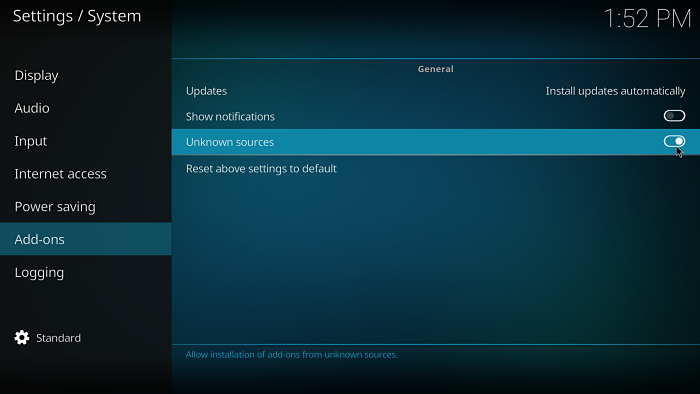
Install the 1Amazing Kodi build
- Select the settings cog at the top left.
- Select File Manager.
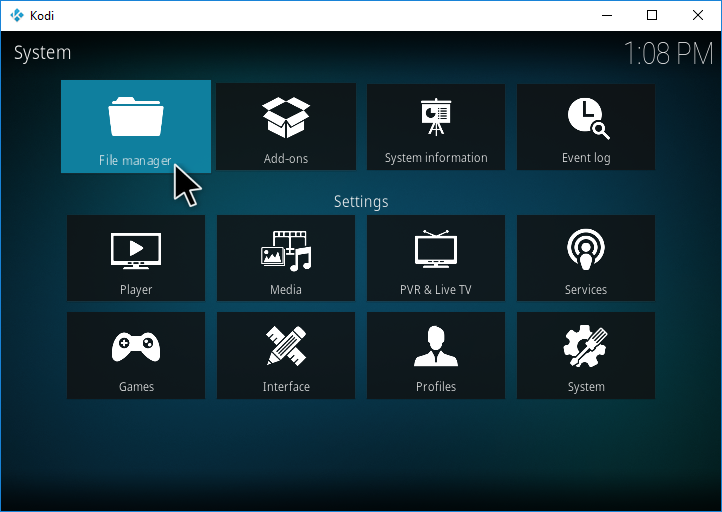
- Select Add source on the left (double click if on PC).
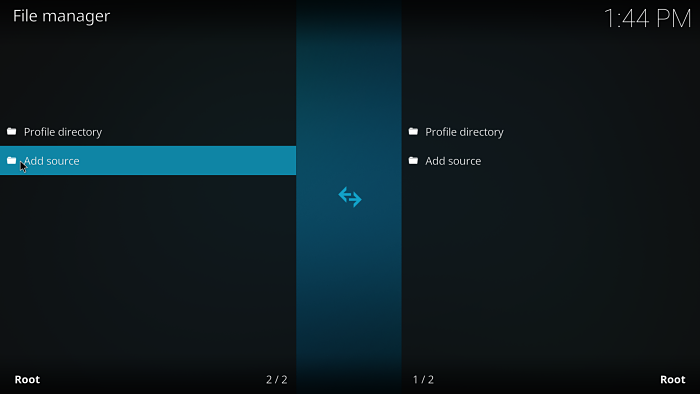
- On the Add file source dialog box, select <None> and enter:
http://onealliancereborn.com/repo
- Click OK.
- You can leave the source name (where it says Enter a name for this media source.) as repo or select this box and give it another name.
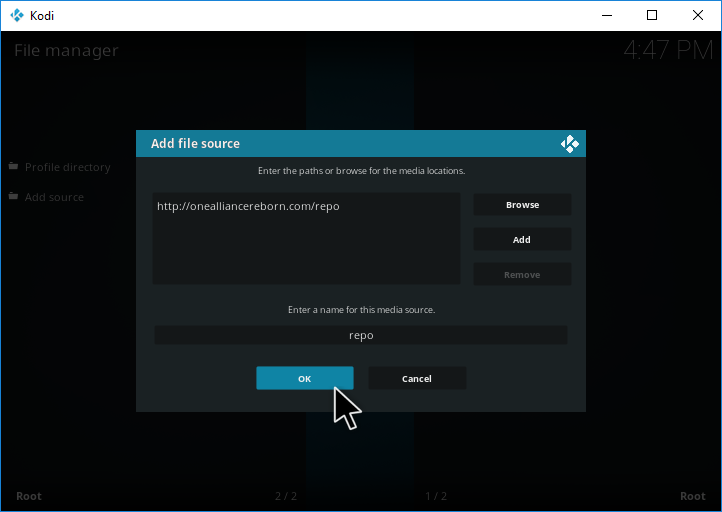
- Select OK.
- Go back to the home screen and choose Add ons.
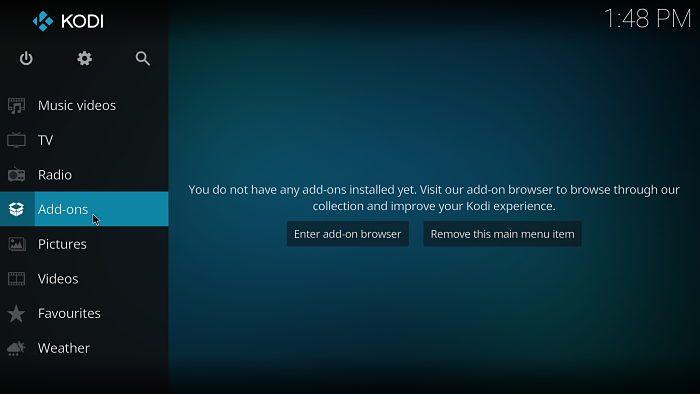
- Select the package installer icon at the top left.
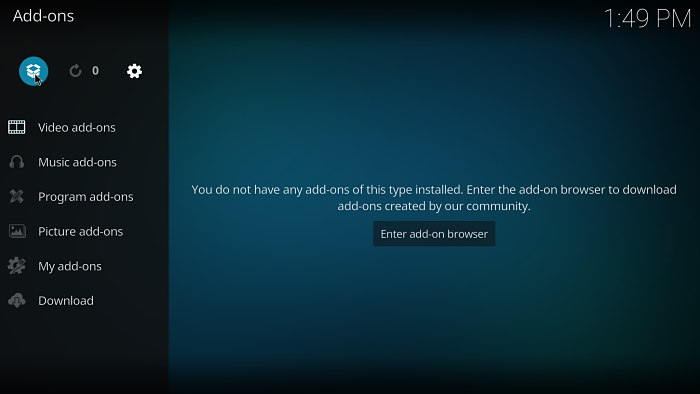
- Select Install from zip file.
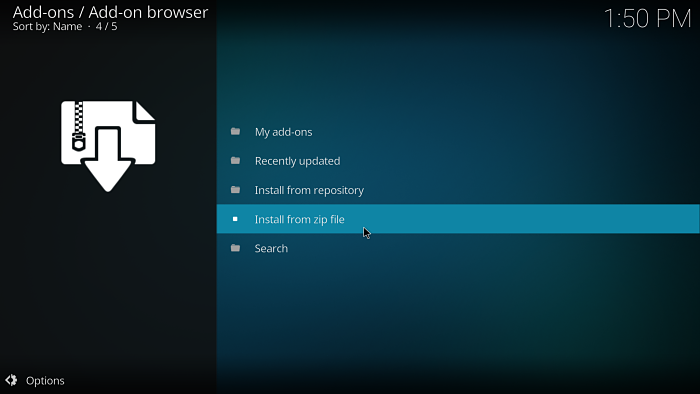
- Choose repo (or whatever you named the source earlier).
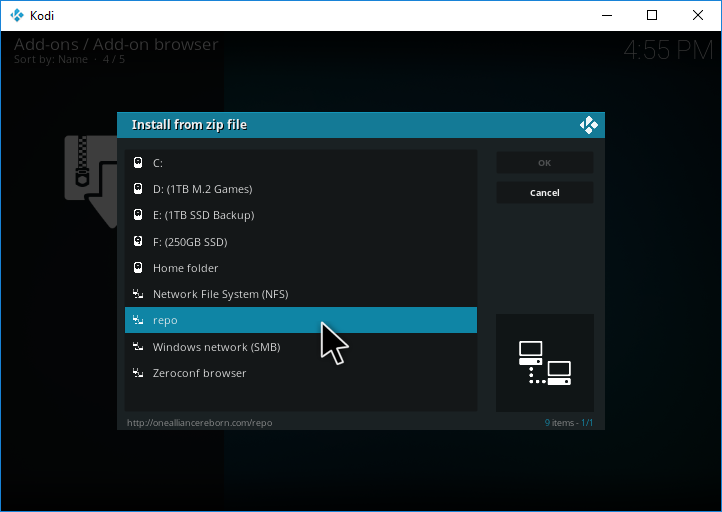
- Select plugin.program.onealliancerebornwizard-2.0.8.zip . (The version you see may be different to this number).
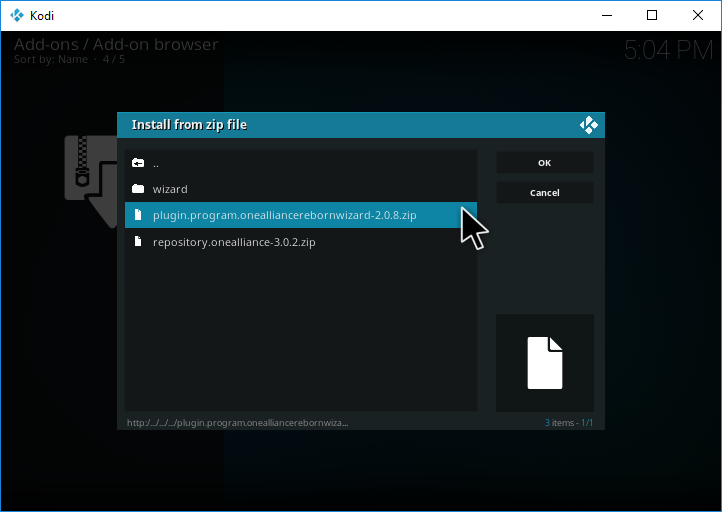
- Wait for a notification icon to appear at the top right of the screen saying OneAlliance Reborn Wizard, Add-on installed.
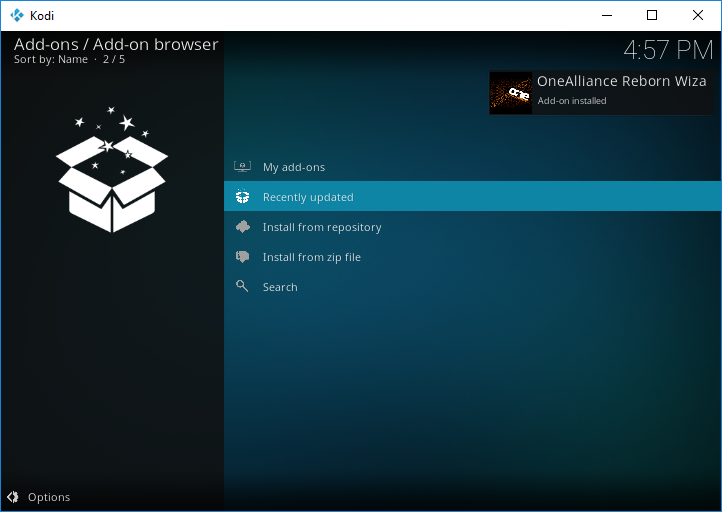
- You should now get some pop ups. Hit continue on this one:
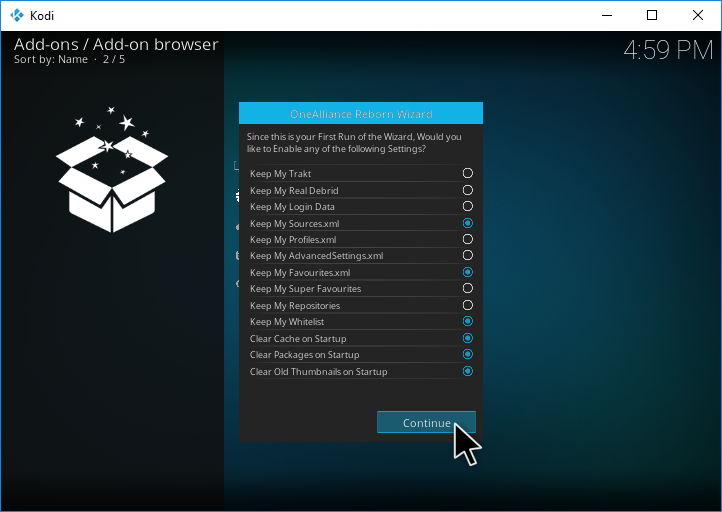
- Select Build Menu on this pop-up:
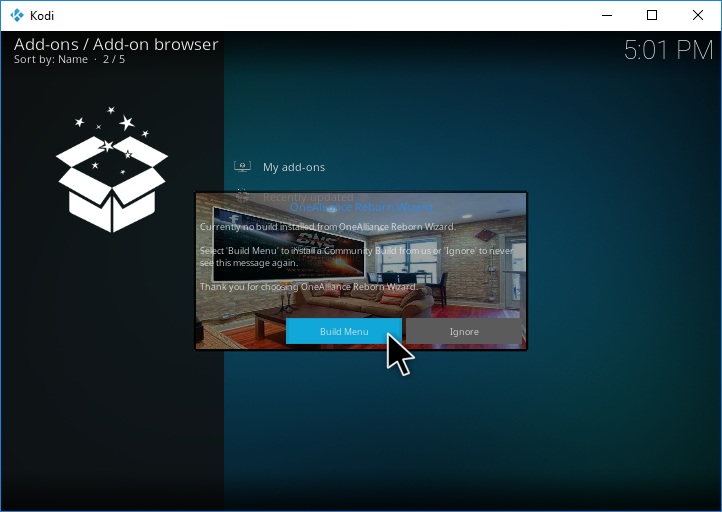
You can always reach the build menu without this dialog by going to Add-ons > Program add-ons > OneAlliance Reborn Wizard.
- Select Builds.
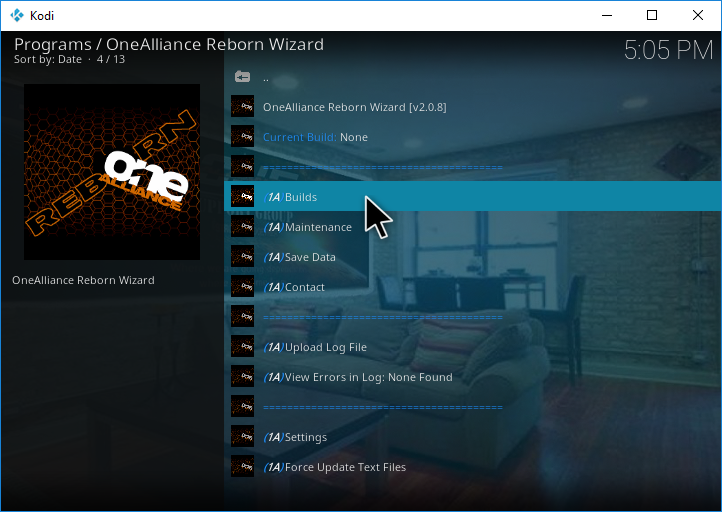
- Select 1Amazing Build for Kodi 18 Leia.
The version numbers may differ for you on this screen.
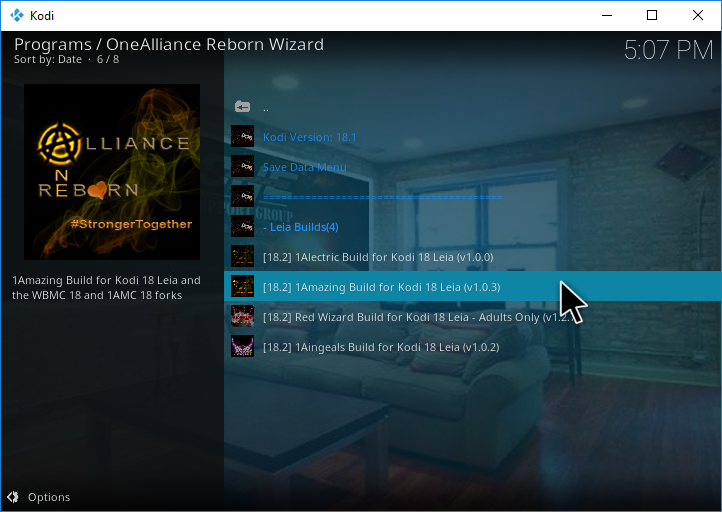
- We recommend choosing Fresh Install so there are no conflicts with anything you may already have installed.
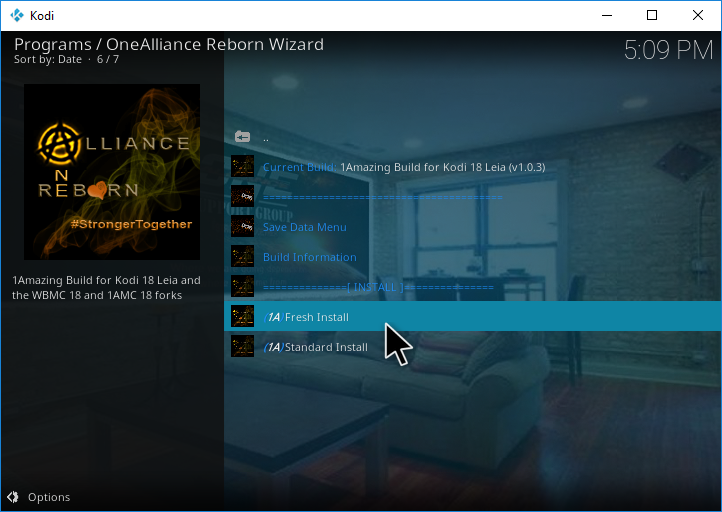
- Hit Continue when asked if you want to restore your kodi configuration.
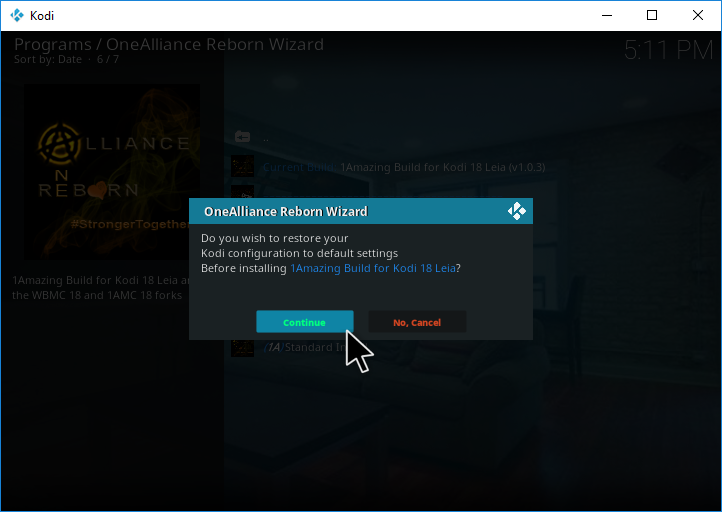
- The 1Amazing kodi build will start installing.
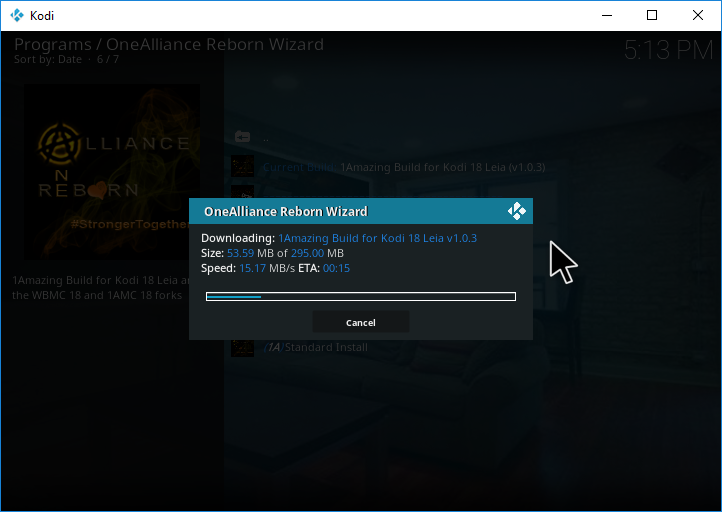
- Once done, hit Force Close and restart Kodi for the build to be applied.
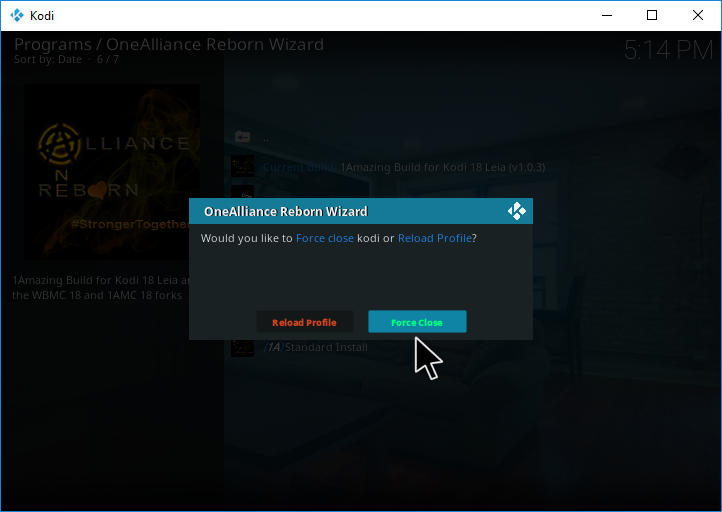
All done!
Once started for the first time, leave Kodi for a few minutes to allow the build to perform add-on updates.
Check out our installation guides for other builds.
Check out our Kodi Builds guide for more builds.
Want to remove the 1Amazing Kodi build? Follow this guide for a fresh start.