Here’s how to install BeeTV onto your Firestick.
Your online activity is being monitored and streaming paid for content for free can result in legal repercussions. You must use a VPN to keep you safe and anonymous on the internet. See our VPN guide for details and links to get started.
Check out our guide on BeeTV for more information on what BeeTV is.
It’s worth noting that because BeeTV is created with touch screen devices in mind you should consider getting a wireless USB keyboard & mouse tracker, which will provide you with an on-screen cursor. Check out our guide on what to get and how to set it up.
Here’s how to install BeeTV onto onto your Firestick.
- Enable ‘Apps from unknown sources’
This allows you to install apps without using the official app store.
Select the navigation tabs at the top of the home screen and go to Settings > Device/My Fire TV > Developer Options.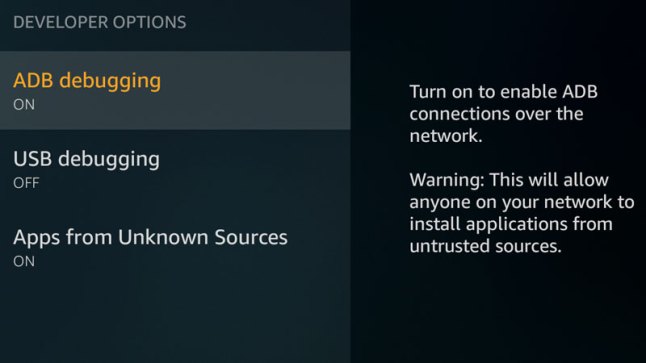
Select Apps from Unknown Sources and choose ‘On’. - Install Downloader
The downloader app will allow you to access the BeeTV download link.
If you have a mic-enabled Fire Stick, hold the microphone button and say “downloader” to bring it up.
If you don’t have the mic-enabled controller, select the navigation tabs at the top of the home screen and go left to reach the search area. Type ‘downloader’ to bring it up.
Select the Downloader app and then choose install. - Download and install BeeTV using the Downloader app
Open the Downloader app from your apps list from the home screen and type the following URL into the URL box at the top:
https://tinyurl.com/y3wsremj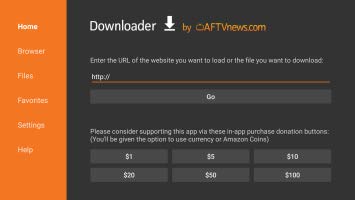
Hit down on your d-pad on the installation dialog to select ‘Install.
After installation, you’ll see an option to delete the installer file. Go ahead and delete it to free up some space. - All done!
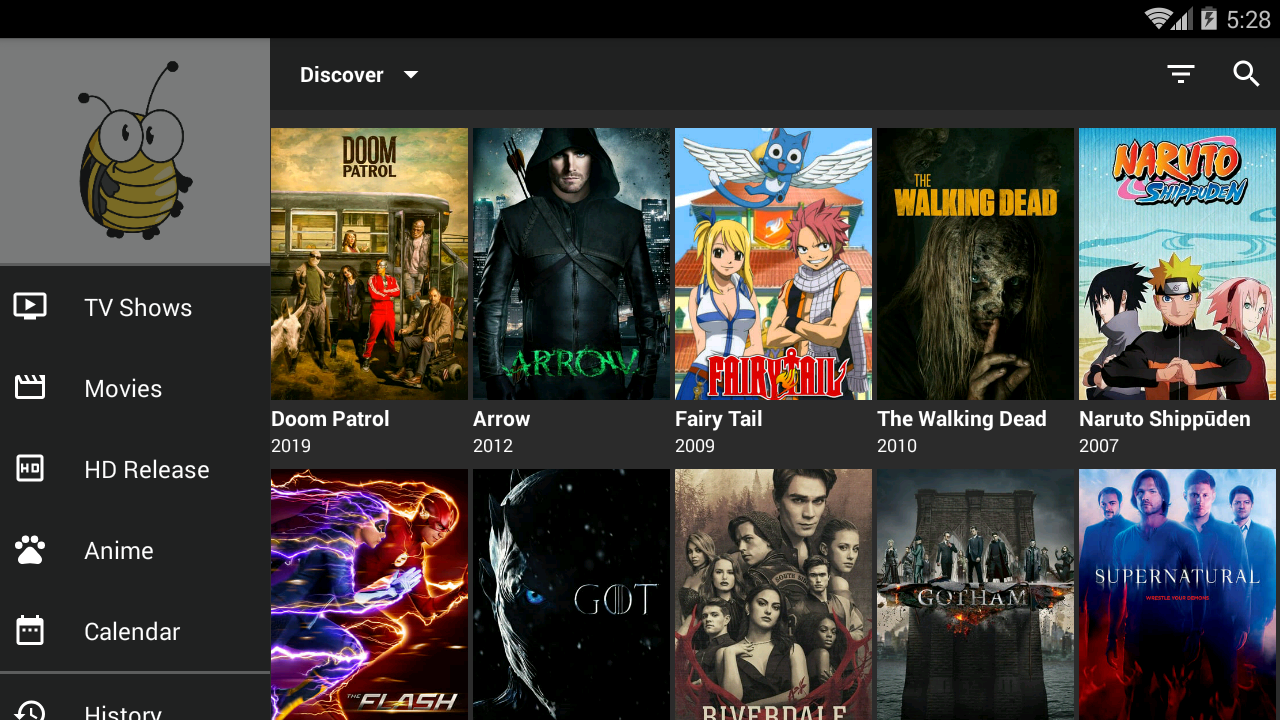
BeeTV should now appear in the ‘Recent’ section of the Firestick home screen. If you don’t see it you can long-press the ‘Home’ button on your remote to access your apps section.
Don’t forget to ensure you’re on a VPN when using BeeTV.
Check out our Firestick guides on installing other apps onto your Firestick.