The Plutonium Kodi build is lightweight so works well on low-spec platforms such as the Firestick while delivering a good range of entertainment, without the flashy, intensive interface.
Size: 160Mb
URL: http://www.miniaturelife67.co.uk/repo
Installation: EzzerMacs Wizard
Fresh start during install: Yes
Works with: Krypton (17.6)
Your online activity is being monitored and streaming paid for content for free can result in legal repercussions. You must use a VPN to keep you safe and anonymous on the internet. See our VPN guide for details and links to get started.
To install Kodi onto your device, follow our Kodi installation guides. Once installed you can setup this Kodi build.
If you already have add-ons or a Kodi build installed and want to follow instructions from a vanilla Kodi as shown in the images, check out our guide on resetting Kodi for a fresh start. This build, however, offers a fresh start during install.
Allow unknown sources
- Click the settings cog at the top left.
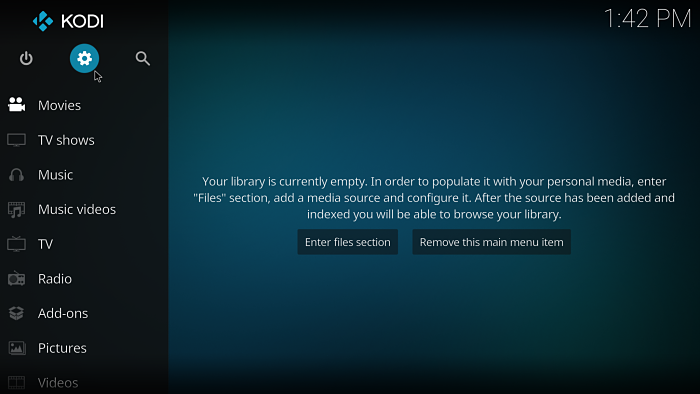
- Select System Settings.
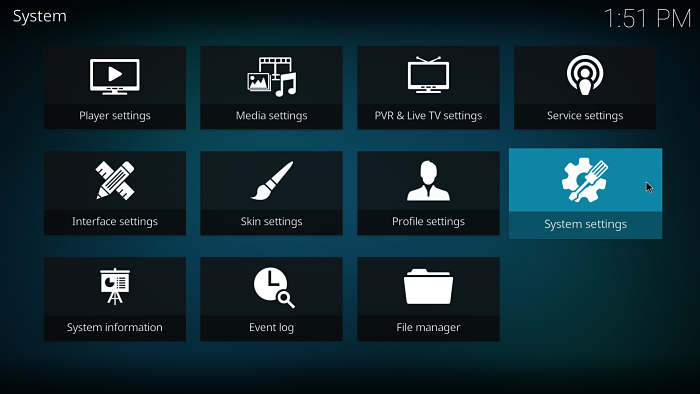
- Select Add-ons and enable Unknown sources.
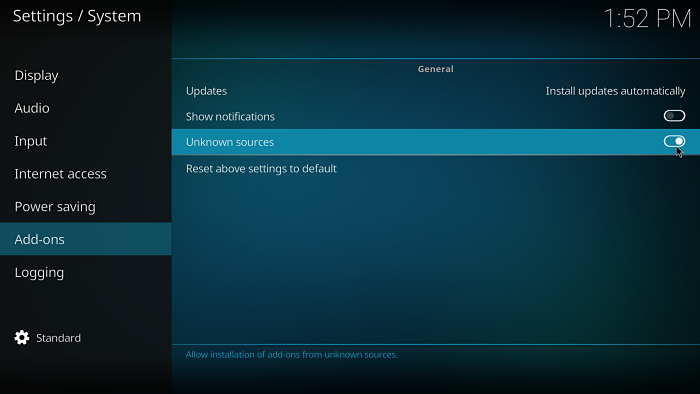
Install the Plutonium Kodi build
- Select the settings cog at the top left.
- Select File Manager.
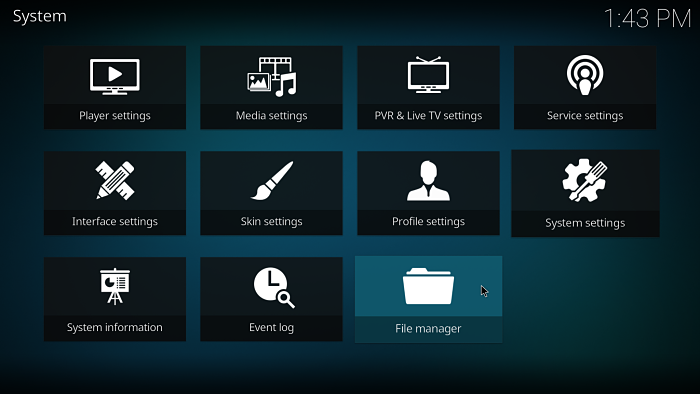
- Select Add source on the left (double click if on PC).
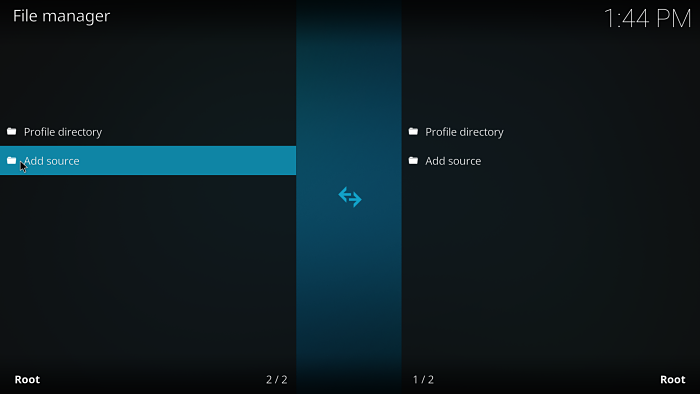
- On the Add file source dialog box, select <None> and enter
http://www.miniaturelife67.co.uk/repo - Click OK.
- Select the box under where it says Enter a name for this media source. – you can leave this as repo or change the name if you like.
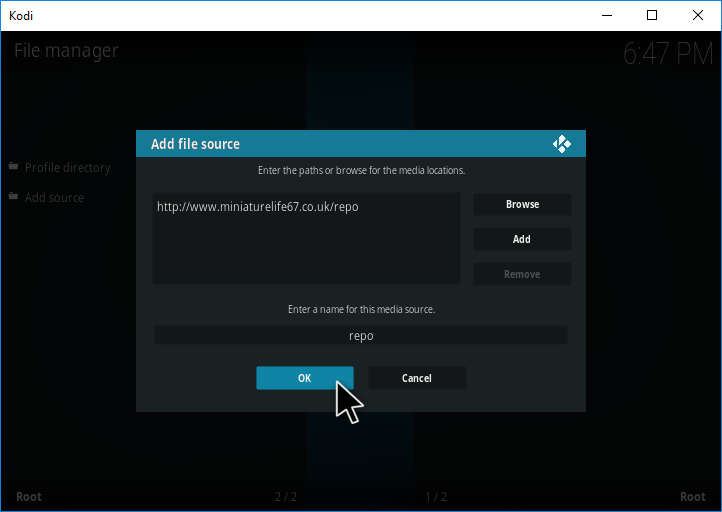
- Select OK.
- Go back to the home screen and choose Add ons.
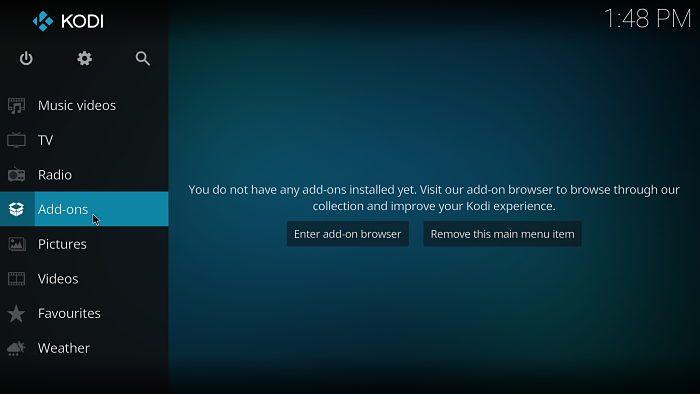
- Select the package installer icon at the top left.
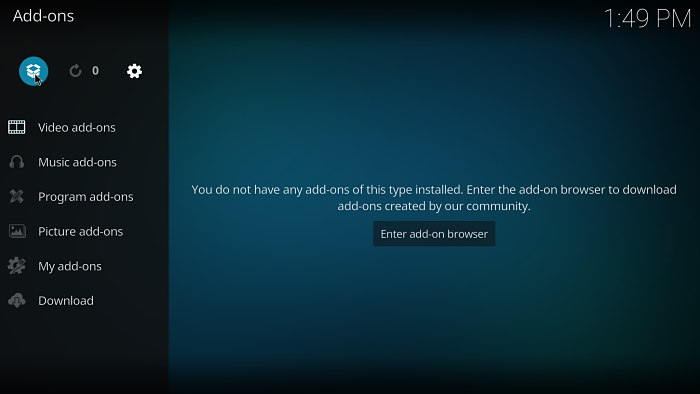
- Select Install from zip file.
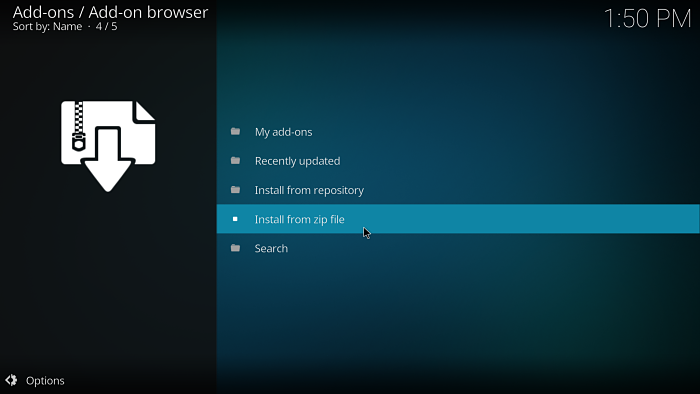
- Choose repo (or whatever you named the source earlier).
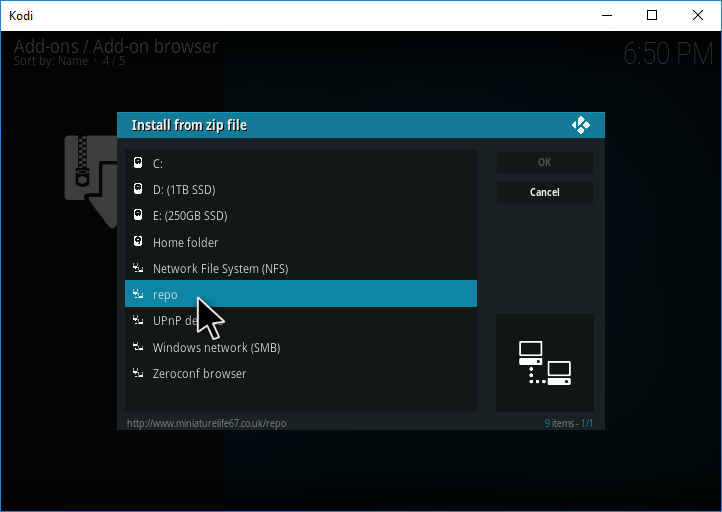
- Select repository.EzzerMacsWizard.zip.
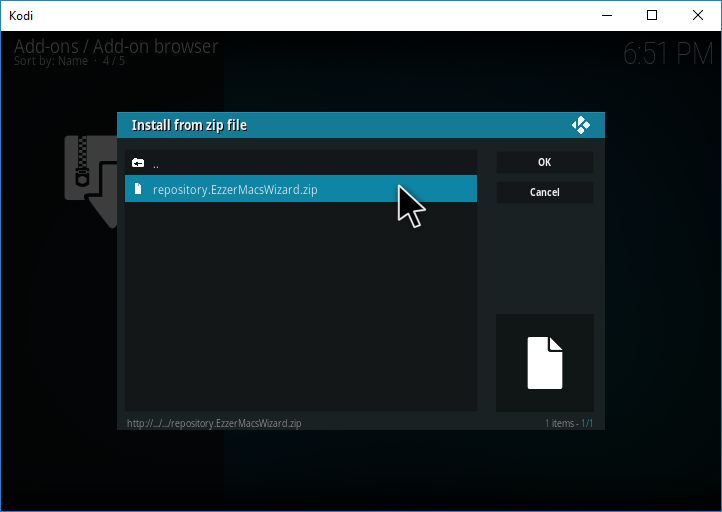
- Wait for a notification icon to appear at the top right of the screen saying EzzerMacs Wizardl, Add-on installed.
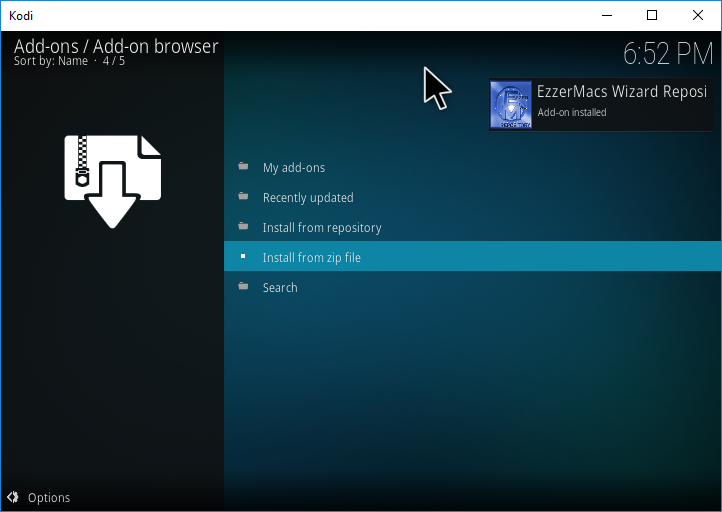
- Select Install from repository.
- Select EzzerMacs Wizard Repository.
- Select Program add-ons.
- Select EzzerMacs Wizard.
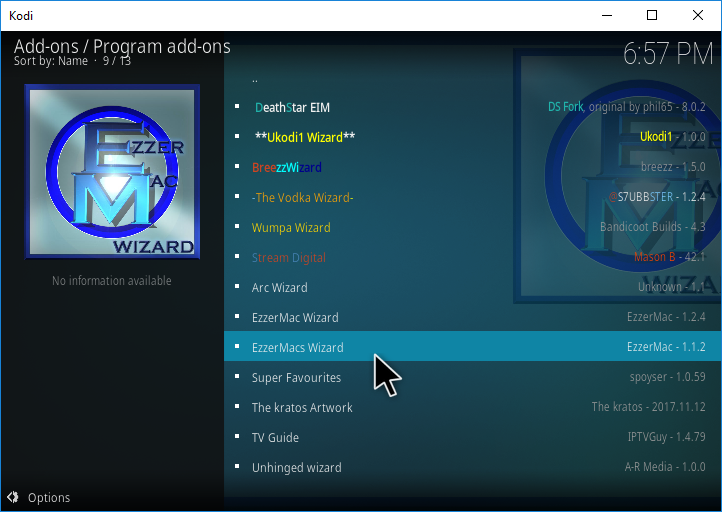
- Hit Install.
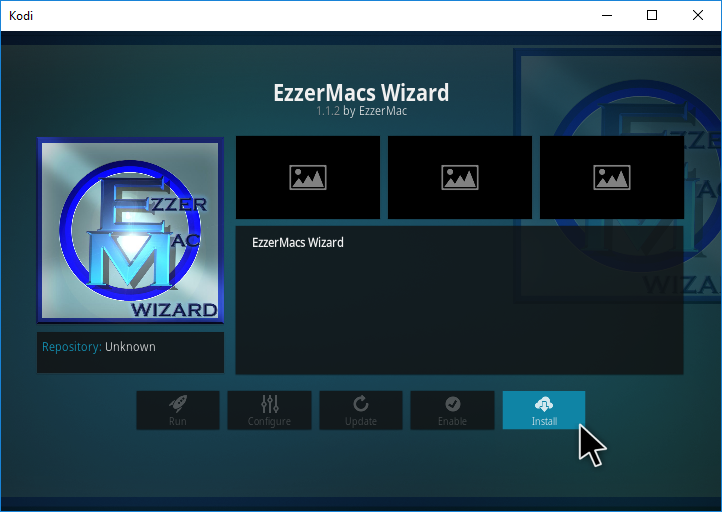
You’ll now have a few dialog messages pop up. One message will offer the option to go straight to the build menu but here we advise to click ignore so we can enter through the normal way in case you want to enter the build menu at a later date.
- Hit Dismiss, Continue or ignore on the dialogs that pop up.
- Head back to the Kodi home screen.
- Select Add-ons.
- Select Program add-ons.
- Select EzzerMacs Wizard.
- Select (EzzerMac) Builds
- Choose [17.6] Ezzer-Mac’s Plutonium Build (v2.0)
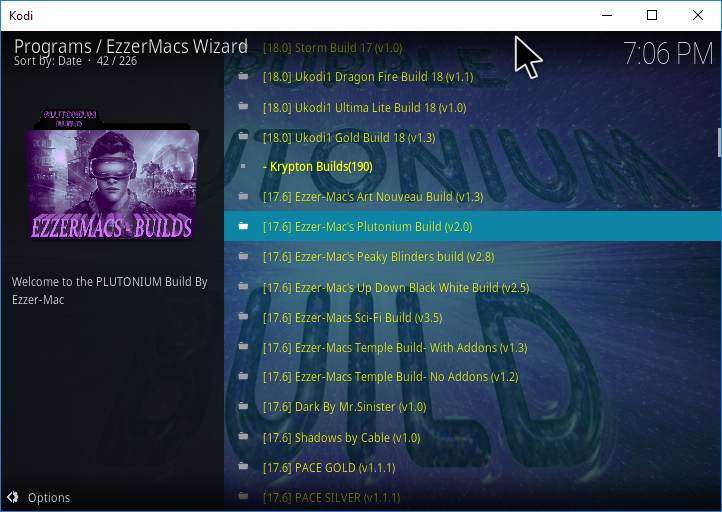
- Select (EzzerMac) Fresh Install. If you want to keep any existing add-ons you can choose the standard install option.
- Hit Continue.
- The Plutonium Kodi build will begin installing.
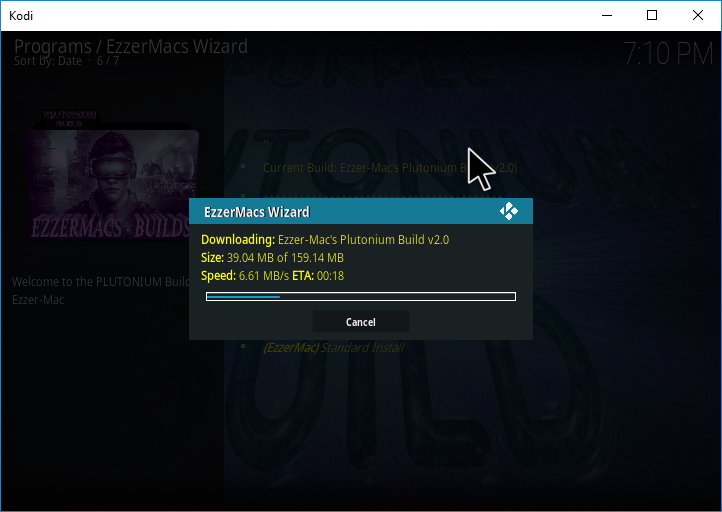
- When finished, hit Force close and restart Kodi for the build to be applied.
All done!
Once started for the first time, leave Kodi for a few minutes to allow the build to perform add-on updates.
Check out our installation guides for other builds.
Check out our Kodi Builds guide for more builds.
Want to remove the Plutonium build? Follow this guide for a fresh start.