The BK Nox Kodi build is fairly sizable but runs smoothly with a pleasing interface.
Size: 300Mb
URL: http://streamdigital.org/wiz/
Installation: Stream Digital Wizard
Fresh start during install: Yes
Works with: Krypton (17.6)
Your online activity is being monitored and streaming paid for content for free can result in legal repercussions. You must use a VPN to keep you safe and anonymous on the internet. See our VPN guide for details and links to get started.
To install Kodi onto your device, follow our Kodi installation guides. Once installed you can setup this Kodi build.
If you already have add-ons or a Kodi build installed and want to follow instructions from a vanilla Kodi as shown in the images, check out our guide on resetting Kodi for a fresh start. This build, however, offers a fresh start during install.
Allow unknown sources
- Click the settings cog at the top left.
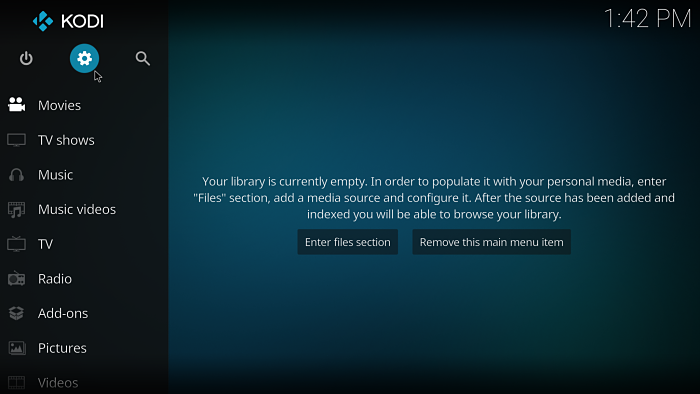
- Select System Settings.
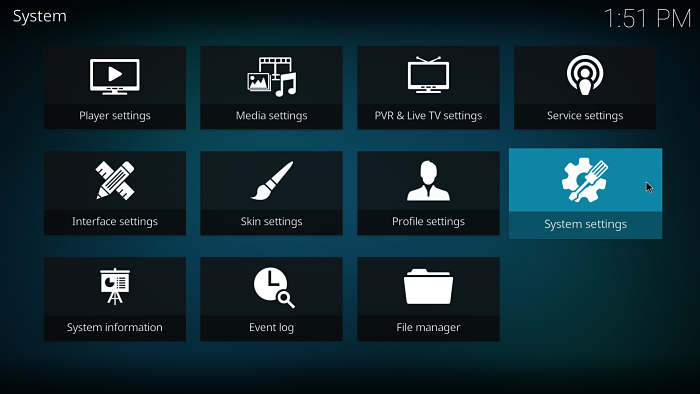
- Select Add-ons and enable Unknown sources.
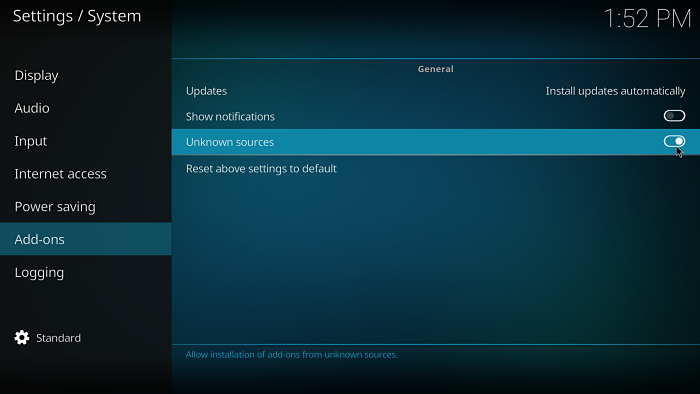
Install the BK Nox Kodi build
- Select the settings cog at the top left.
- Select File Manager.
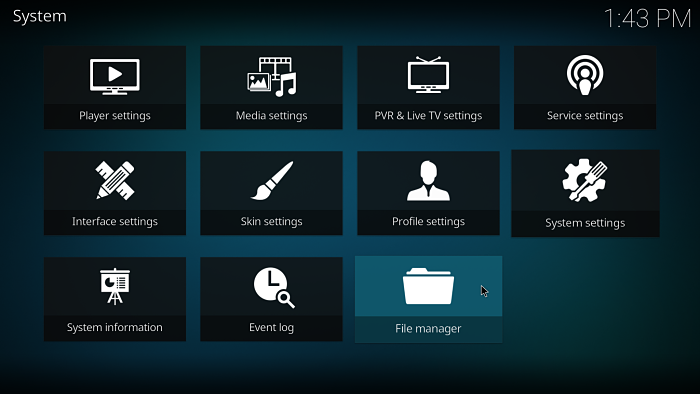
- Select Add source on the left (double click if on PC).
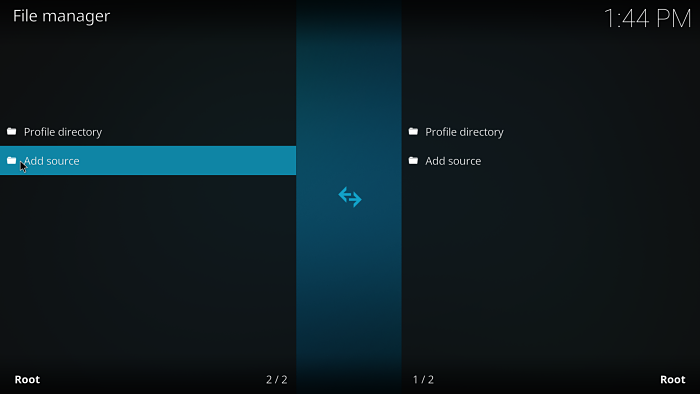
- On the Add file source dialog box, select <None> and enter
http://streamdigital.org/wiz/ - Click OK.

- Select the box under where it says Enter a name for this media source. and enter stream.
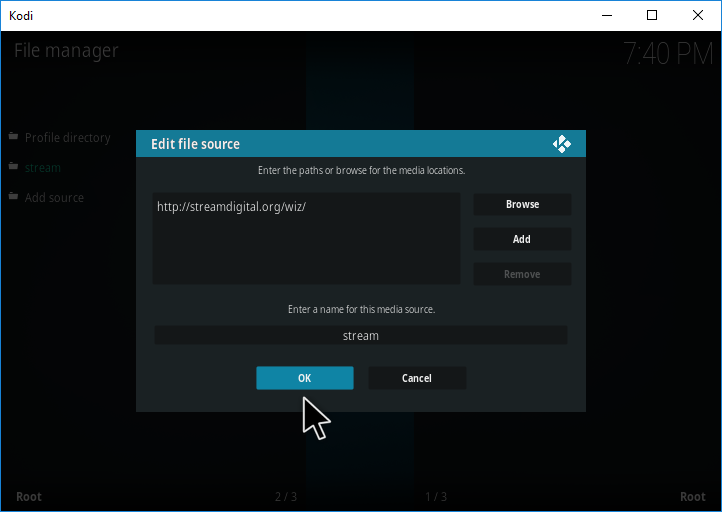
- Select OK.
- Go back to the home screen and choose Add ons.
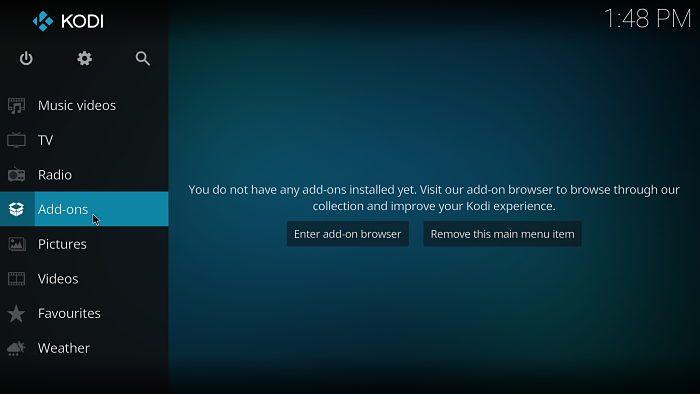
- Select the package installer icon at the top left.
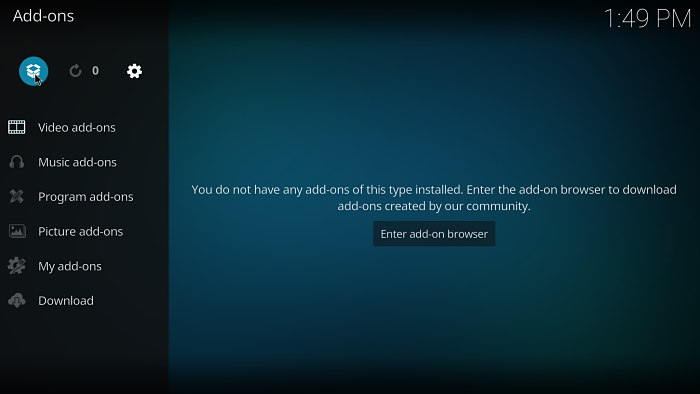
- Select Install from zip file.
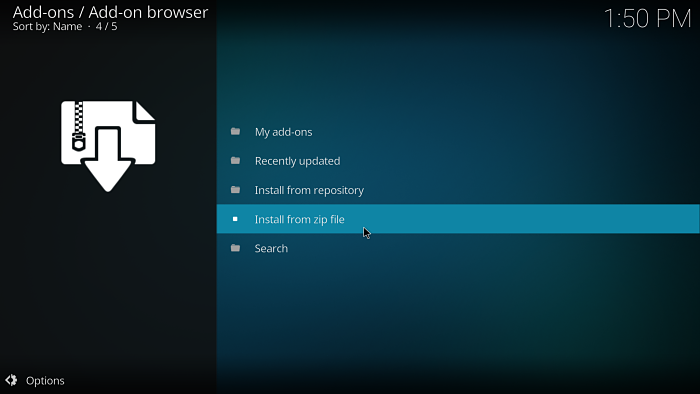
- Choose stream.
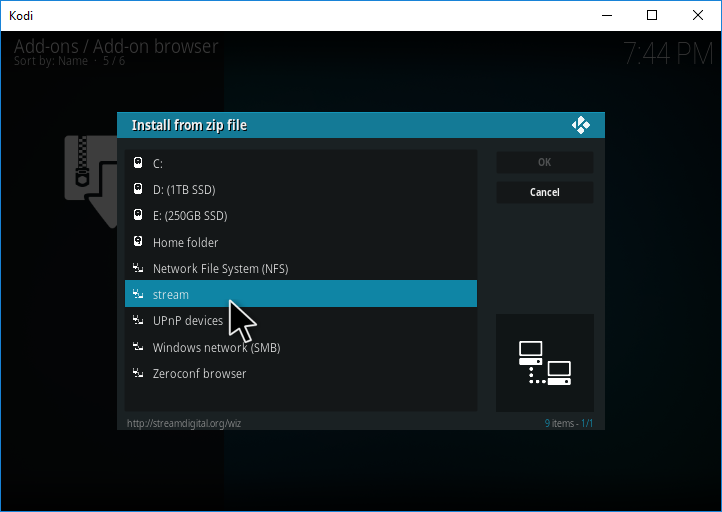
- Select plugin.program.sdwiz.zip.
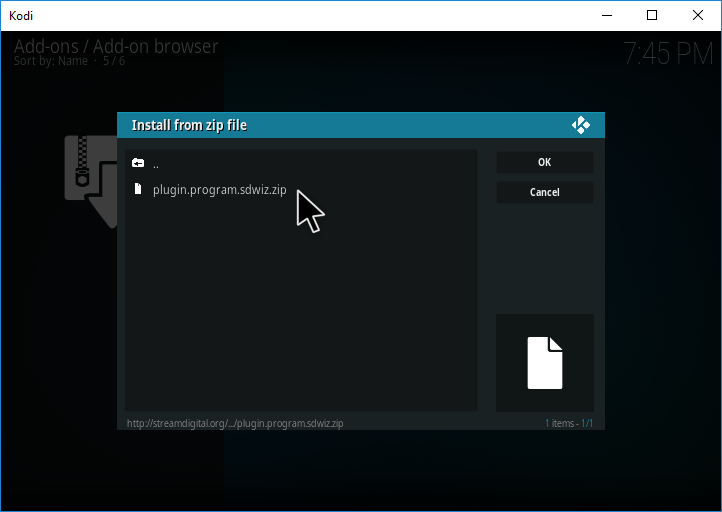
- Wait for a notification icon to appear at the top right of the screen saying Stream Digital, Add-on installed.
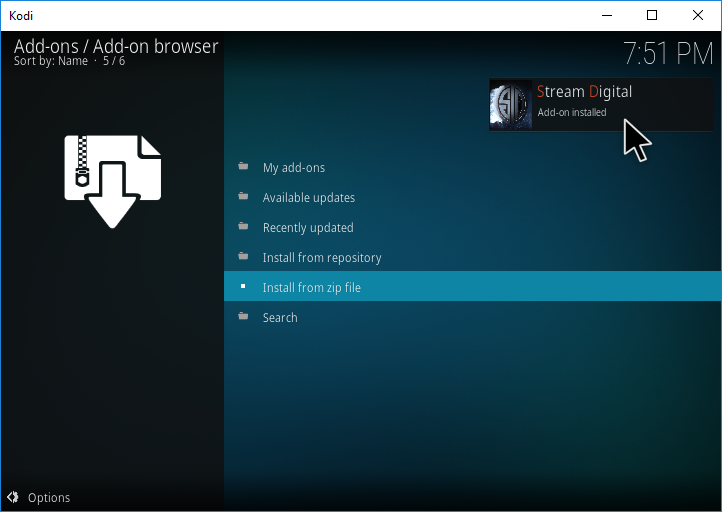
- Return to the home screen.
- Select Add-ons > Program add-ons > Stream Digital Wizard.
- Select Builds.
- Choose [17.6] BK Nox (v1.9.5). There may be a newer version available when you come to install it.
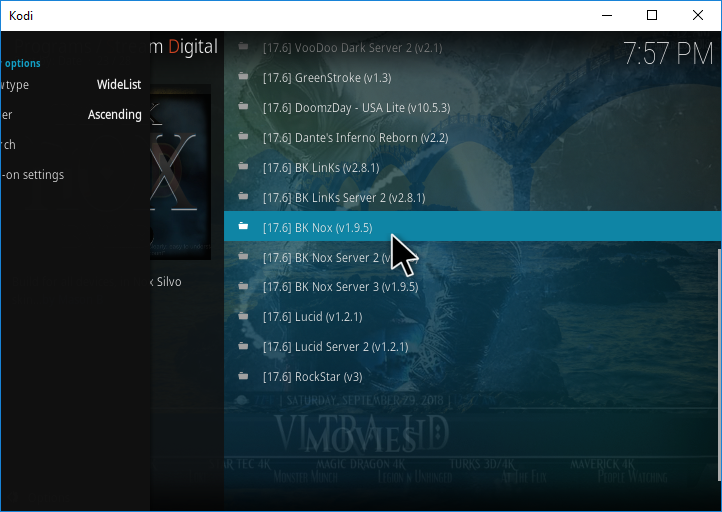
- Select Fresh Install. If you want to keep any existing add-ons you can choose the standard install option.
- Hit Continue. The BK Nox build will now begin installing.
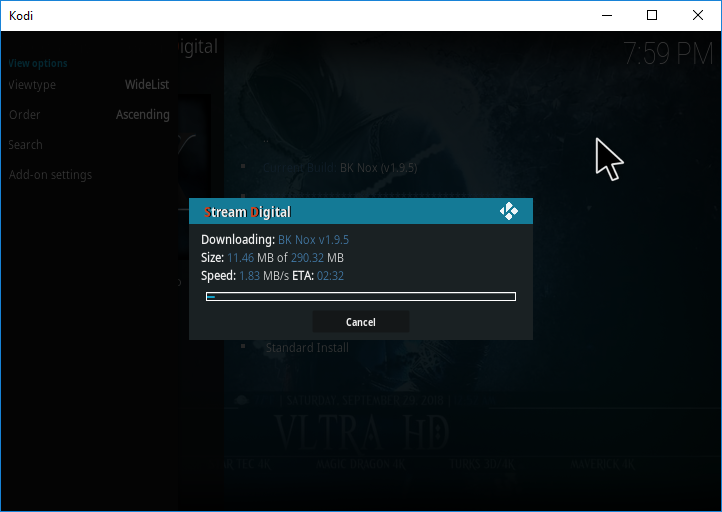
- Once finished you’ll need to restart Kodi. You can select Force Close to close down Kodi after the install.
All done!
Once started for the first time, leave Kodi for a few minutes to allow the build to perform add-on updates.
Check out our installation guides for other builds.
Check out our Kodi Builds guide for more builds.
Want to remove the BK Nox build? Follow this guide for a fresh start.