The Diamond Kodi build is fairly large, with a good number of add-ons supporting its features. There is a good focus on sports but it is probably not the best build option for lower spec devices such as the Firestick.
Size: 350Mb
URL: http://repo.rubyjewelwizard.com/
Installation: Diamond Wizard
Fresh start during install: Yes
Works with: Krypton (17.6) , Leia (18.1)
Your online activity is being monitored and streaming paid for content for free can result in legal repercussions. You must use a VPN to keep you safe and anonymous on the internet. See our VPN guide for details and links to get started.
To install Kodi onto your device, follow our Kodi installation guides. Once installed you can setup this Kodi build.
If you already have add-ons or a Kodi build installed and want to follow instructions from a vanilla Kodi as shown in the images, check out our guide on resetting Kodi for a fresh start. This build, however, offers a fresh start during install.
Allow unknown sources
- Click the settings cog at the top left.
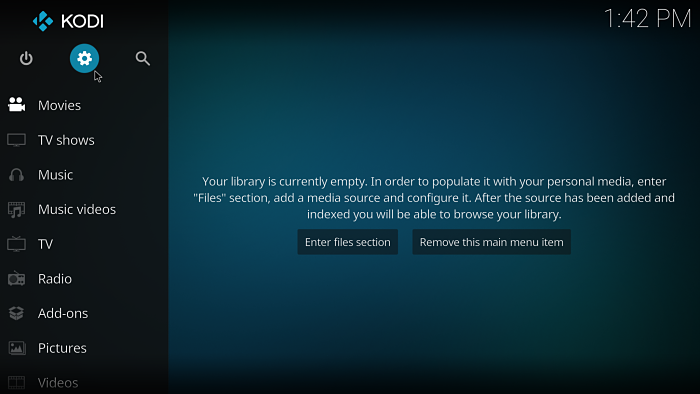
- Select System Settings.
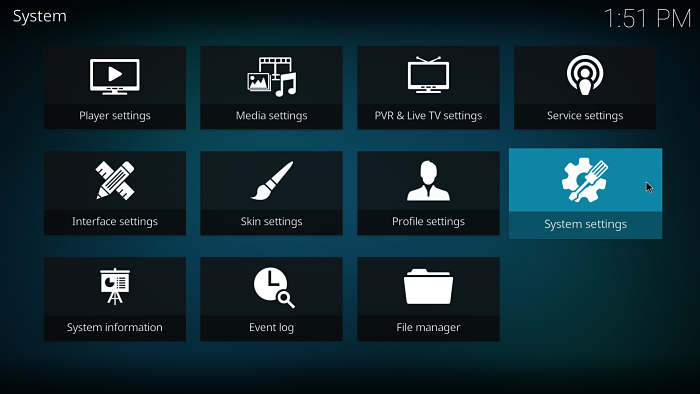
- Select Add-ons and enable Unknown sources.
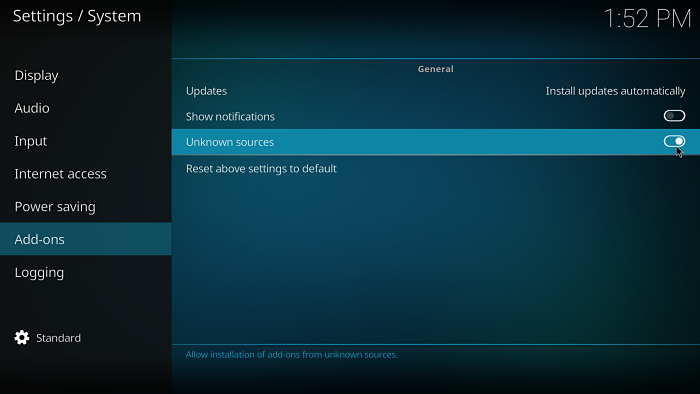
Install the Diamond Kodi build
- Select the settings cog at the top left.
- Select File Manager.
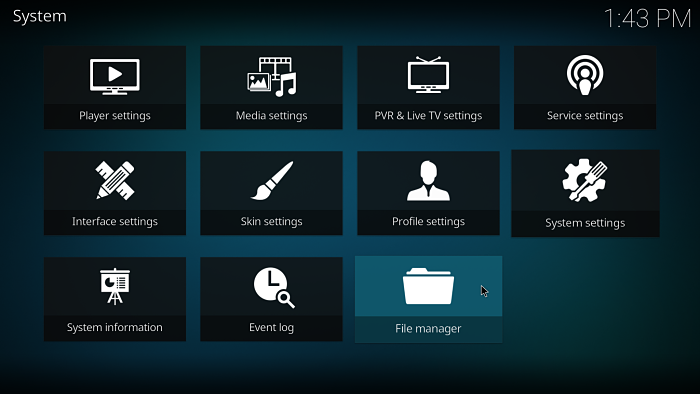
- Select Add source on the left (double click if on PC).
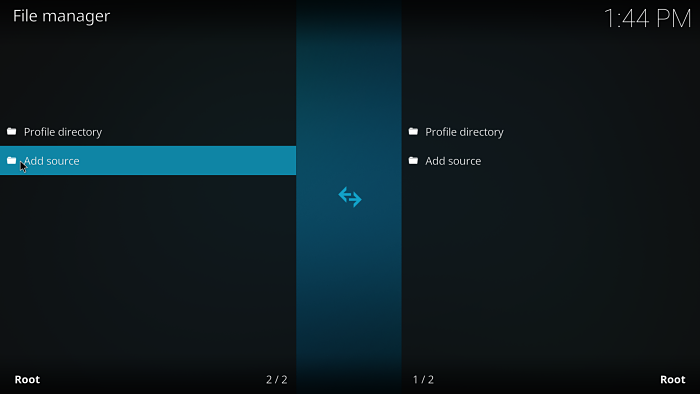
- On the Add file source dialog box, select <None> and enter
http://repo.rubyjewelwizard.com/ - Click OK.
- Select the box under where it says Enter a name for this media source. and enter ruby.
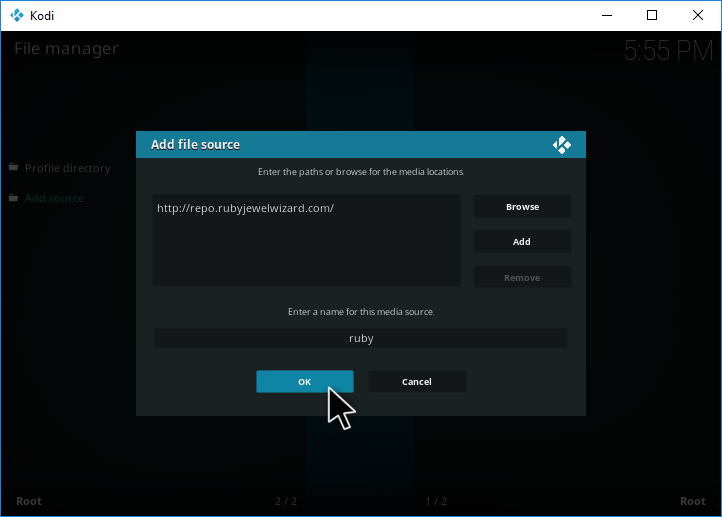
- Select OK.
- Go back to the home screen and choose Add ons.
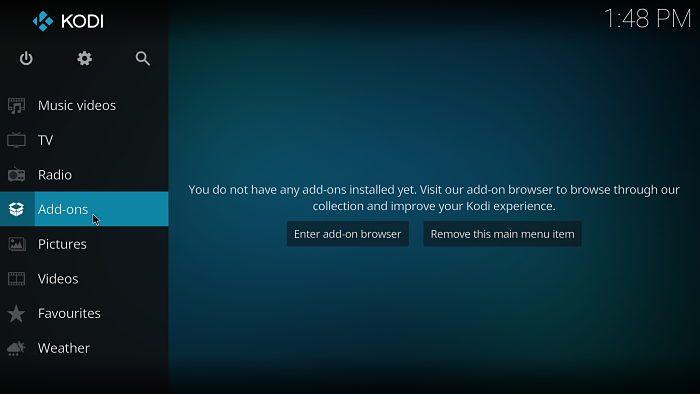
- Select the package installer icon at the top left.
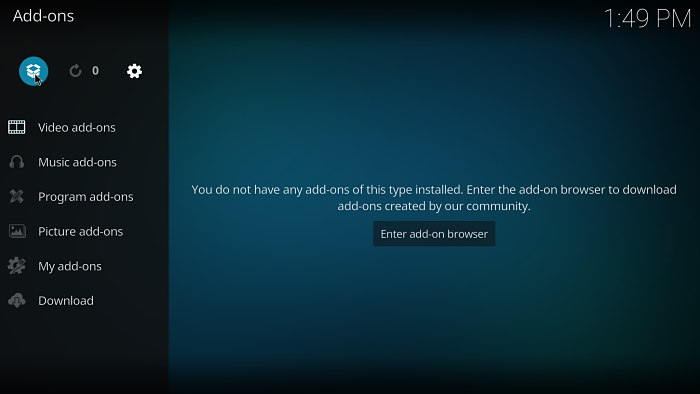
- Select Install from zip file.
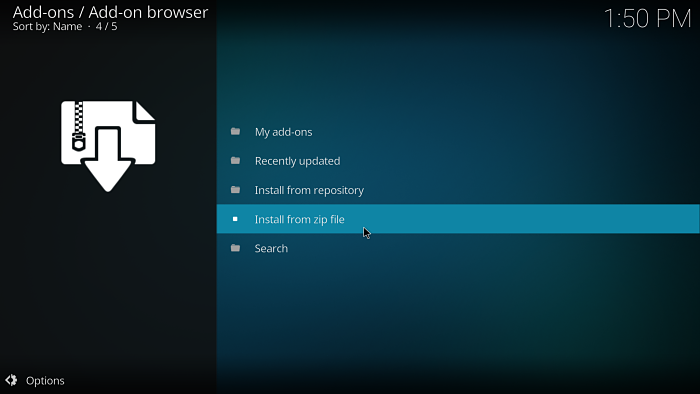
- Choose ruby (or whatever you named the source earlier).
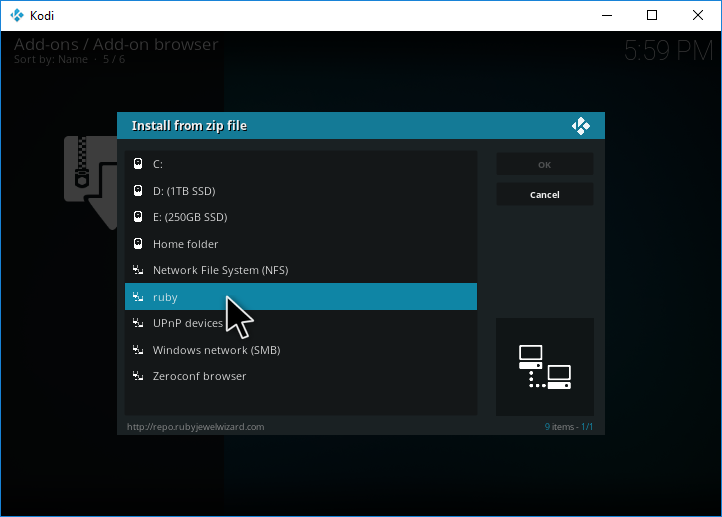
- Select INSTALL_DIAMOND_REPO.
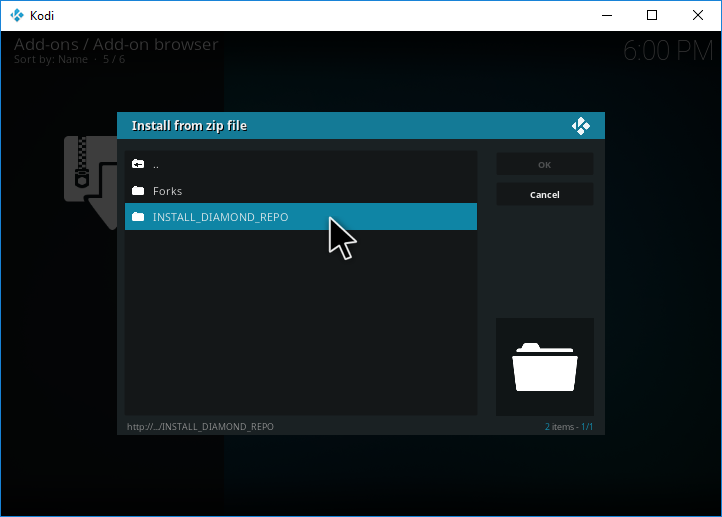
- Select repository.Diamond-Wizard-Repo-3.5.5.zip. (Your version number may differ).
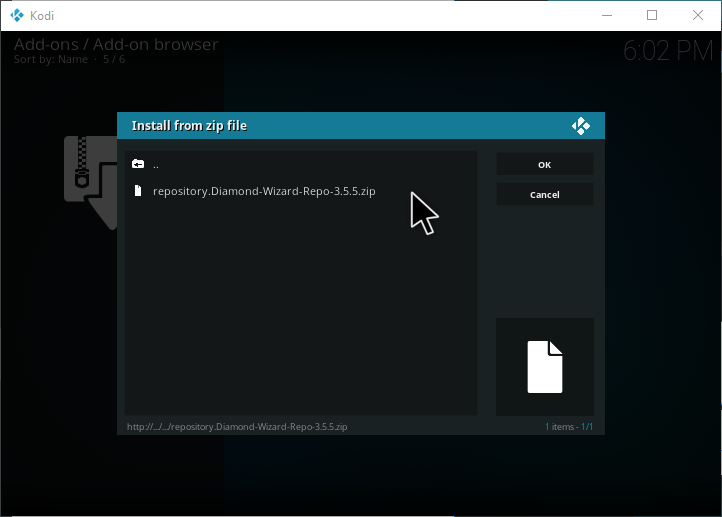
- Wait for a notification icon to appear at the top right of the screen saying Diamond Wizard Repo **, Add-on installed.
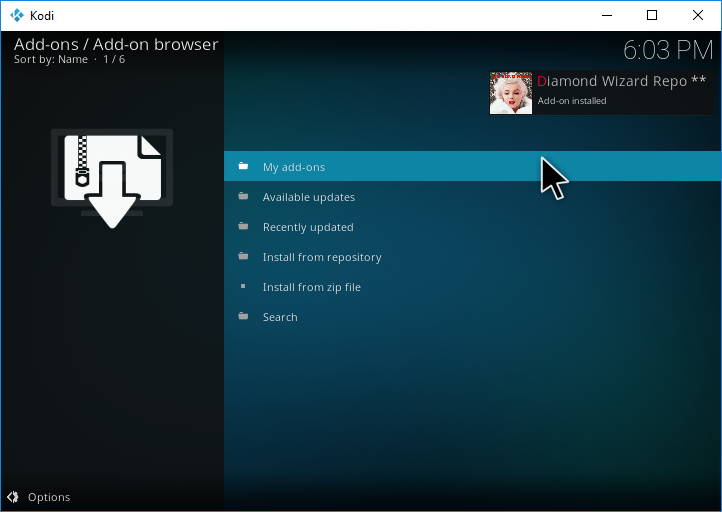
- Select Install from repository.
- Select Diamond Wizard Repo.
- Select Program add-ons.
- Select Diamond Build Wizard.
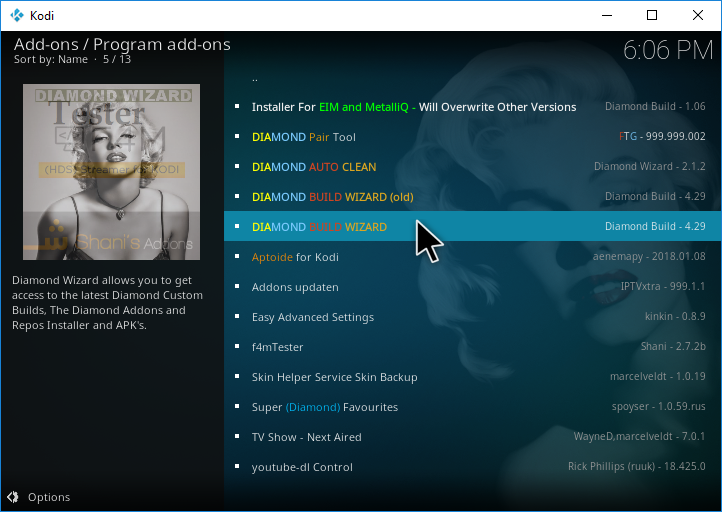
- Hit Install.
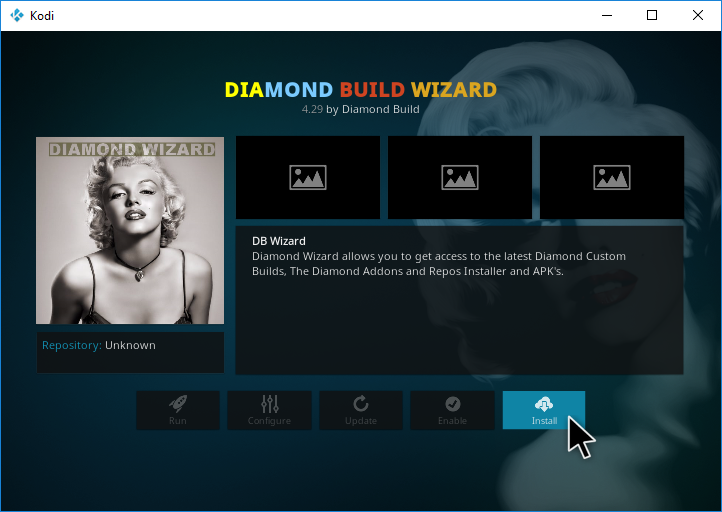
You’ll now have a few dialog messages pop up. One message will offer the option to go straight to the build menu but here we advise to click ignore so we can enter through the normal way in case you want to enter the build menu at a later date.
- Hit Dismiss, Continue or ignore on the dialogs that pop up.
- Head back to the Kodi home screen.
- Select Add-ons.
- Select Program add-ons.
- Select DIAMOND BUILD WIZARD.
- From the top left corner of the screen choose Buids.
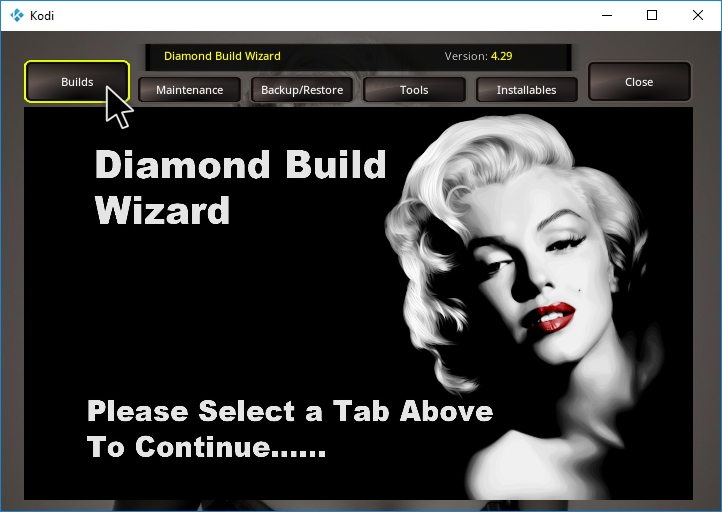
- For Kodi Krypton users (Kodi v17), select The Diamond Build from the left hand menu.
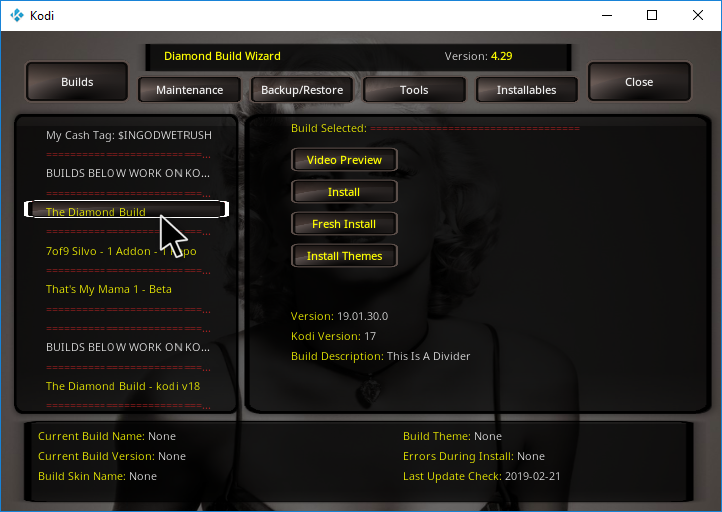
- For Kodi Leia users (Kodi v18), select The Diamond Build – kodi v18 a little further down the list.
- Select Fresh Install. If you want to keep any existing add-ons you can choose the standard install option.
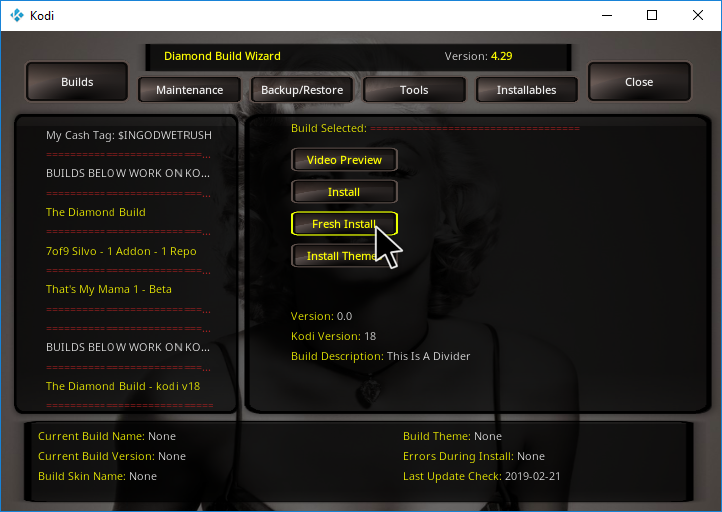
- When asked if you want to erase your current build, hit Yes.
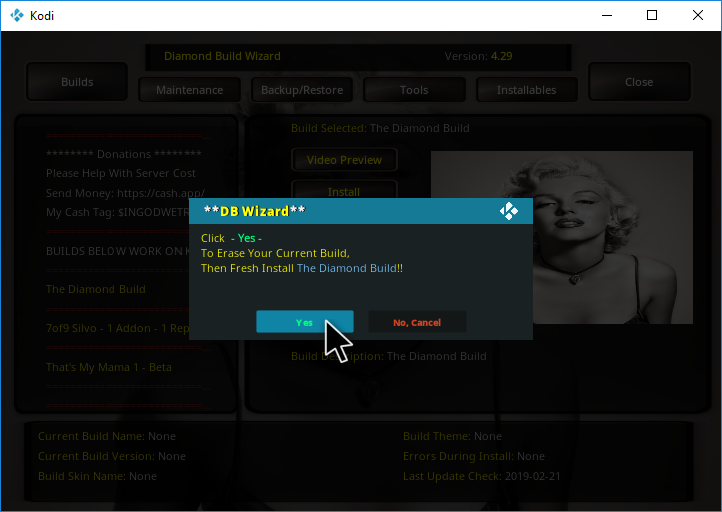
- The Diamond Kodi build will begin installing.
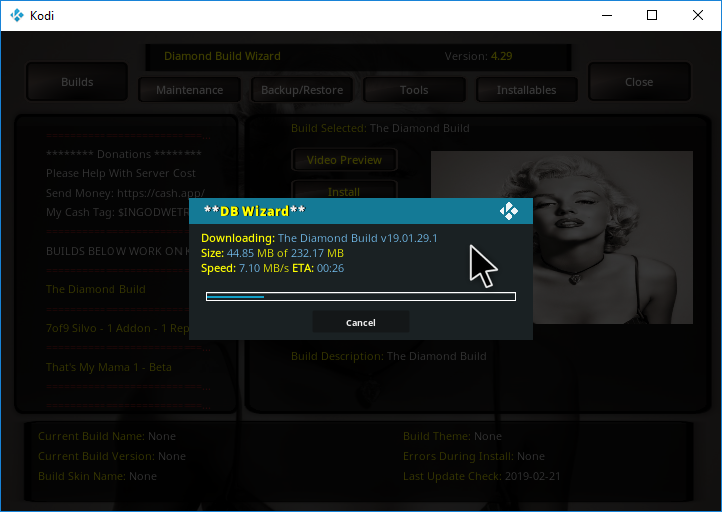
- When finished, hit Yes and restart Kodi for the build to be applied.
All done!
Once started for the first time, leave Kodi for a few minutes to allow the build to perform add-on updates.
Check out our installation guides for other builds.
Check out our Kodi Builds guide for more builds.
Want to remove the Diamond build? Follow this guide for a fresh start.