The Titanium Kodi build is fairly new and features a number of add-ons including Skynet, Yoda, Deceit, SportsDevil, Anubis, Maverick TV, Placenta, Gaia, Supremacy and DeathStar, among others. Being regularly updated, Titanium will offer some of the best entertainment options available.
Size: 120Mb
URL: http://repo.supremebuilds.com
Installation: Supreme builds
Fresh start during install: Yes
Works with: Krypton (17.6), Leia (18.1)
Your online activity is being monitored and streaming paid for content for free can result in legal repercussions. You must use a VPN to keep you safe and anonymous on the internet. See our VPN guide for details and links to get started.
To install Kodi onto your device, follow our Kodi installation guides. Once installed you can setup this Kodi build.
Allow unknown sources
- Click the settings cog at the top left.
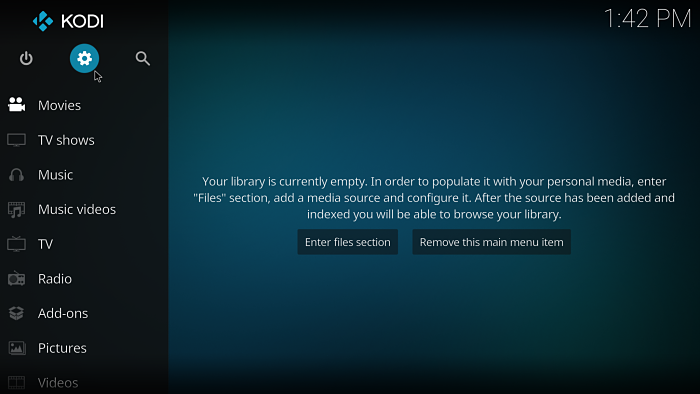
- Select System Settings.
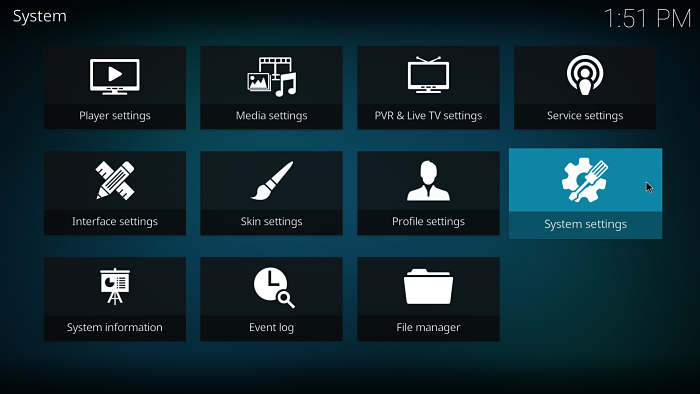
- Select Add-ons and enable Unknown sources.
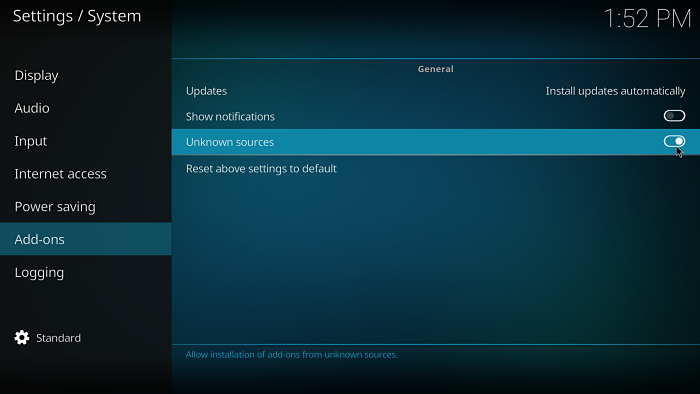
Install the Titanium Build Kodi build
- Select the settings cog at the top left.
- Select File Manager.
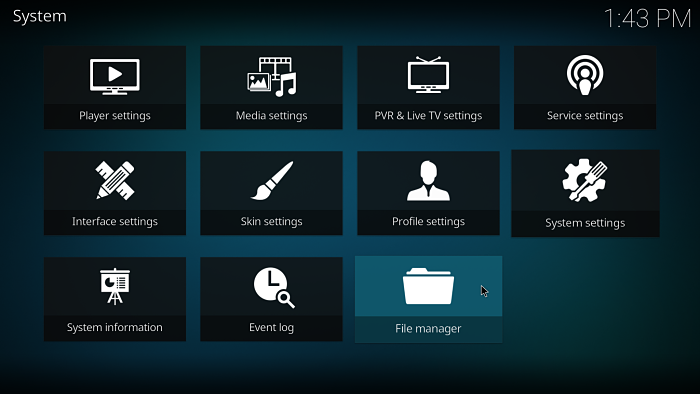
- Select Add source (double click) on the left.
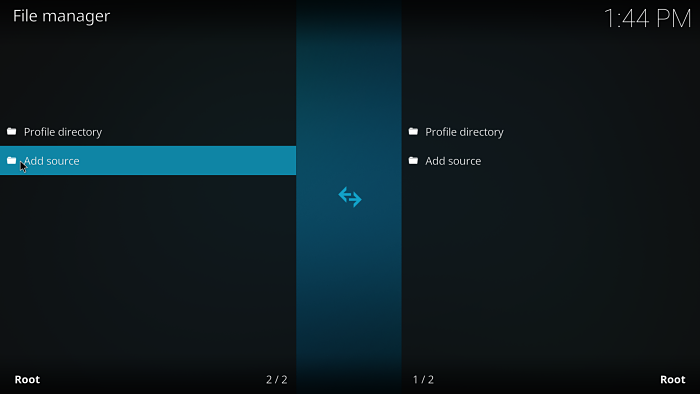
- On the Add file source dialog box, select <None> and enter
http://repo.supremebuilds.com - Click OK.

- Select the box under where it says Enter a name for this media source. and enter supreme.
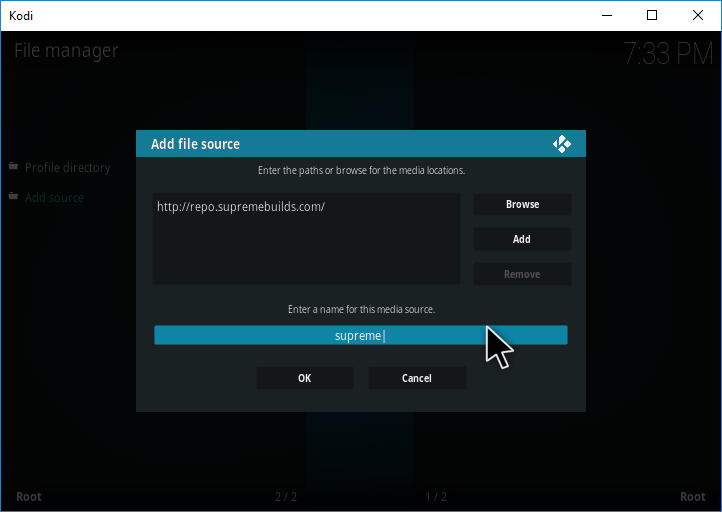
- Select OK.
- Go back to the home screen and choose Add ons.
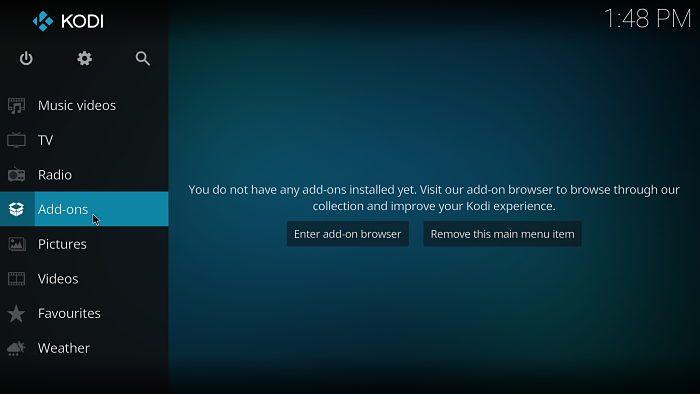
- Select the package installer icon at the top left.
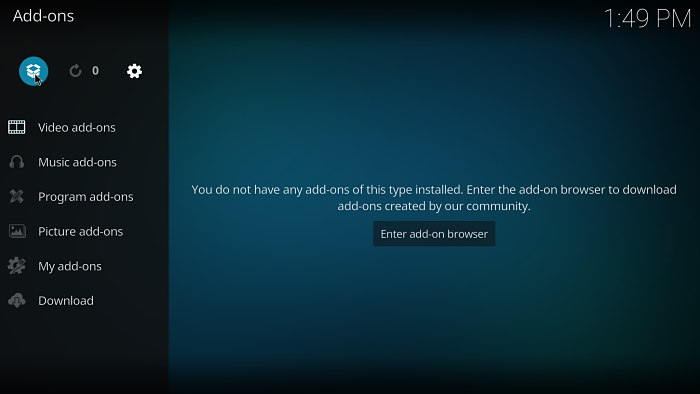
- Select Install from zip file.
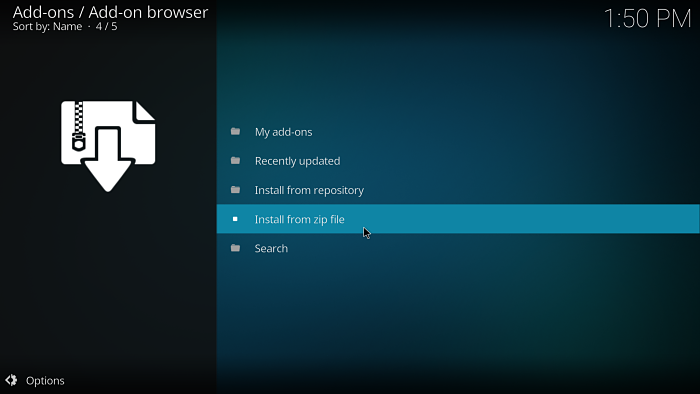
- Choose supreme.
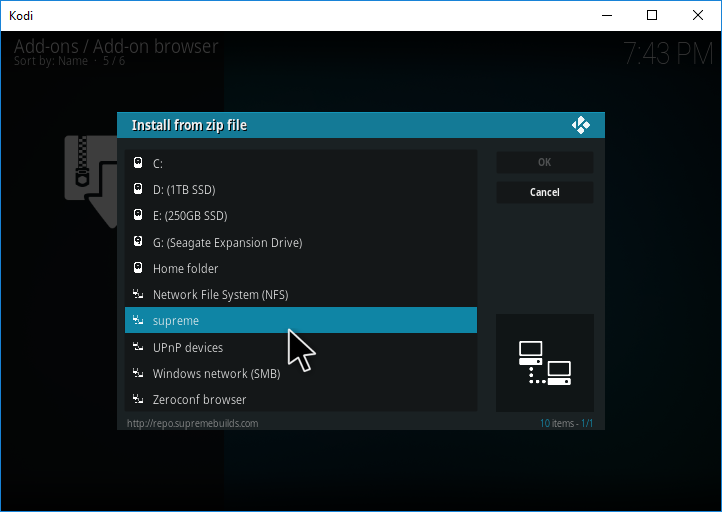
- Select repository.supremebuilds-1.0.0. This version number may be different for you.
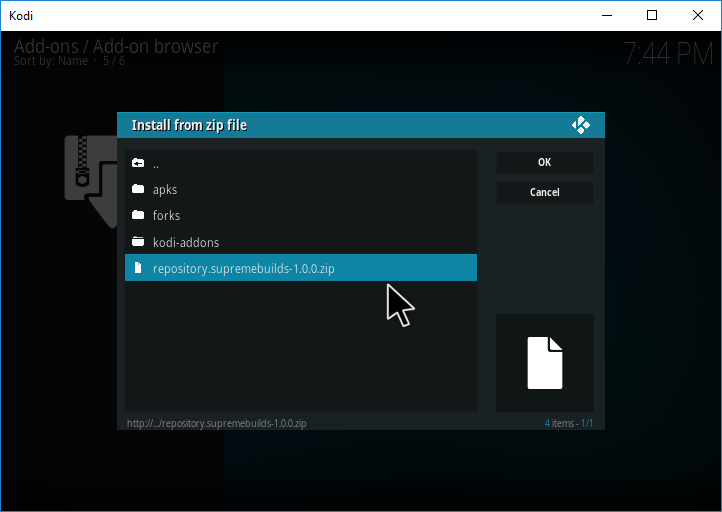
- Wait for a notification icon to appear at the top right of the screen saying ‘Supreme Builds Repository, Add-on installed‘.
- Select Install from repository.
- Select Supreme Builds Repository.
- Select Program add-ons.
- Select Supreme Builds Wizard.
- Hit Install.
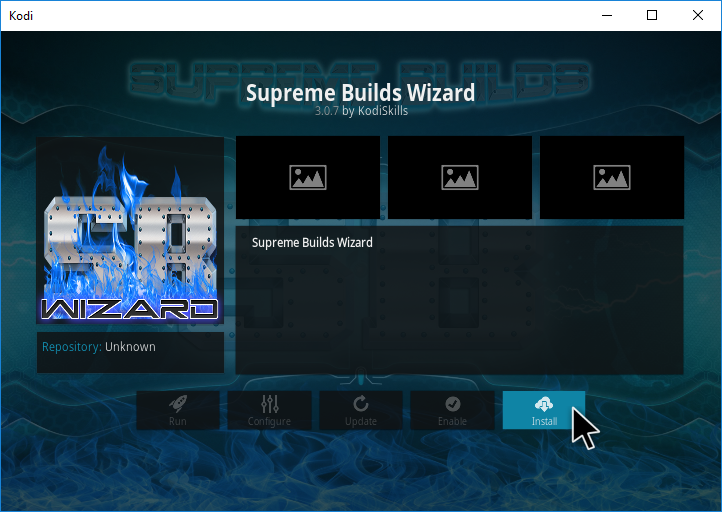
- After a few seconds you should see a notification saying Supreme Builds Wizard, add-on installed in the top right.
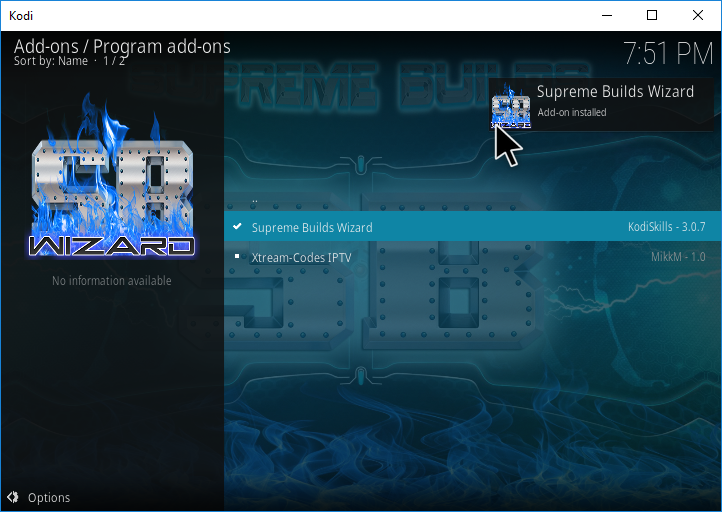
- Hit Dismiss, Continue or ignore on the dialogs that pop up.
- Head back to the Kodi home screen.
- Select Add-ons.
- Select Program add-ons.
- Select Supreme Builds Wizard.
- Choose one of the Titanium download servers, e.g. [17.6] TITANIUM — EUROPE SERVER (v3.9).
- Select (Supreme Builds) Fresh Install. If you want to keep any existing add-ons you can choose the standard install option.
- Hit Continue.
- Kodi Leia 18 users will see an additional dialog, choose Yes, Install.
- The Titanium build will begin installing.
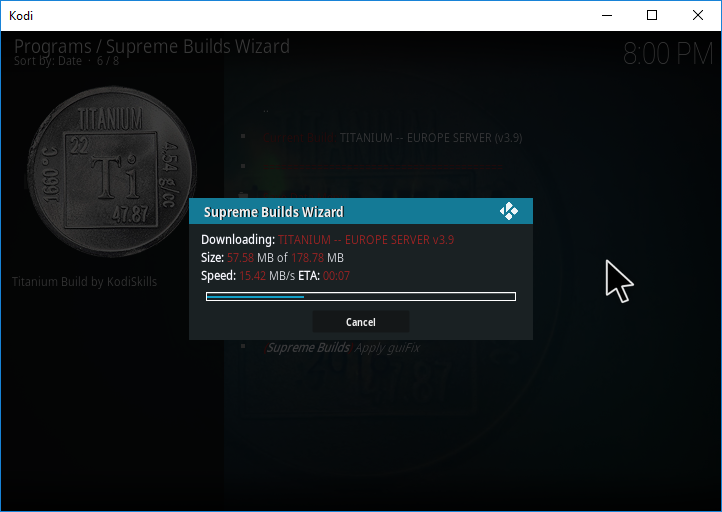
- When finished, hit Force close and restart Kodi for the build to be applied.
All done!
Once started for the first time, leave Kodi for a few minutes to allow the build to perform add-on updates.
Check out our installation guides for other builds.
Check out our Kodi Builds guide for more builds.
Want to remove the Titanium build? Follow this guide for a fresh start.