The Xenon Kodi build has a good amount of streaming add-ons and maintenance tools. With a great, comprehensive interface you can easily access what you want.
Size: 405Mb
URL: http://diggzrepo.ddns.net/
Installation: Diggz Repo
Fresh start during install: Yes
Works with: Krypton (17.6), Leia (18.1)
Your online activity is being monitored and streaming paid for content for free can result in legal repercussions. You must use a VPN to keep you safe and anonymous on the internet. See our VPN guide for details and links to get started.
To install Kodi onto your device, follow our Kodi installation guides. Once installed you can setup this Kodi build.
If you already have add-ons or a Kodi build installed and want to follow instructions from a vanilla Kodi as shown in the images, check out our guide on resetting Kodi for a fresh start. This build, however, offers a fresh start during install.
Allow unknown sources
- Click the settings cog at the top left.
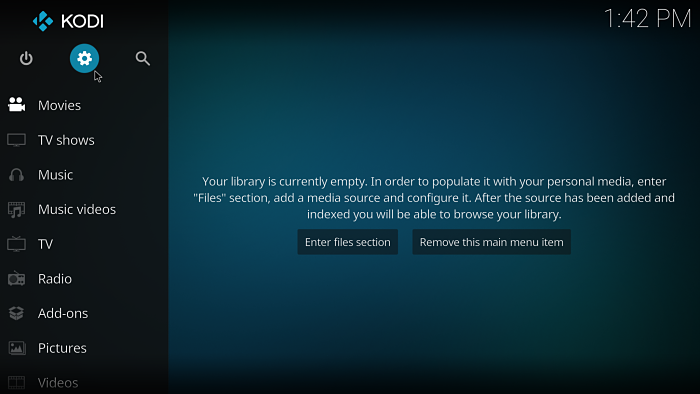
- Select System Settings.
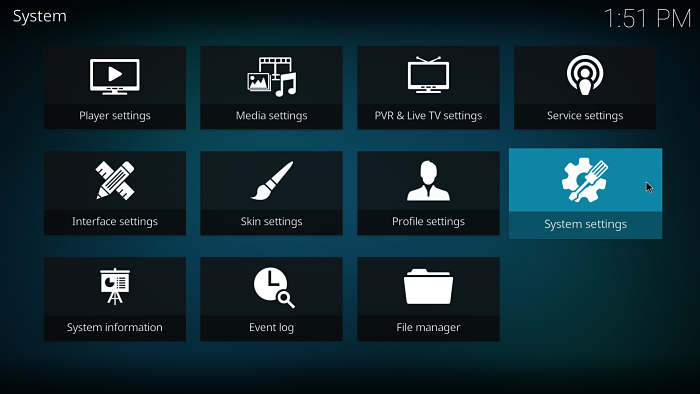
- Select Add-ons and enable Unknown sources.
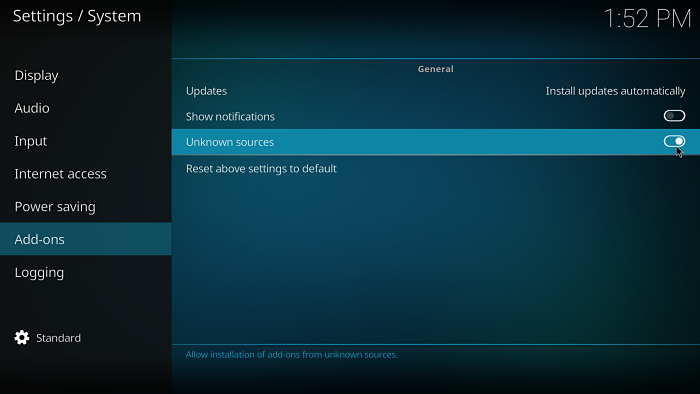
Install the Xenon Kodi build
Note: all the images in this guide use Kodi Krypton, however there are instructions for Kodi Leia too.
- Select the settings cog at the top left.
- Select File Manager.
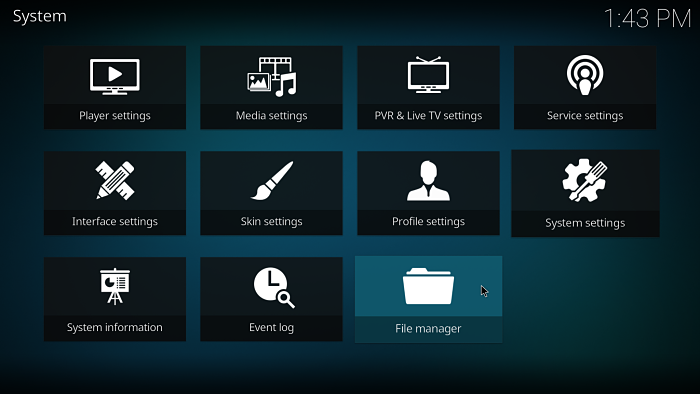
- Select Add source on the left (double click if on PC).
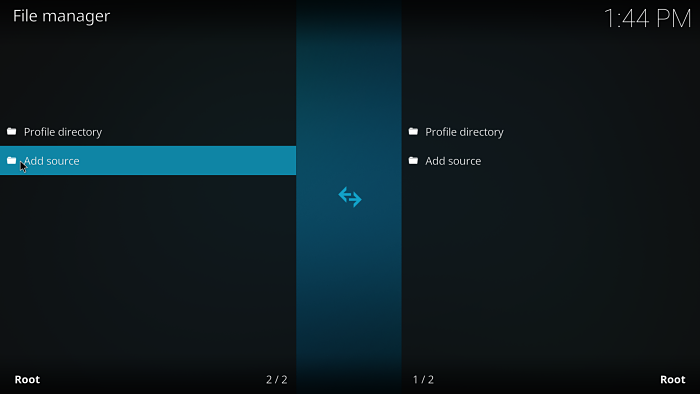
- On the Add file source dialog box, select <None> and enter
http://diggzrepo.ddns.net/ - Click OK.

- Select the box under where it says Enter a name for this media source. and enter diggz.
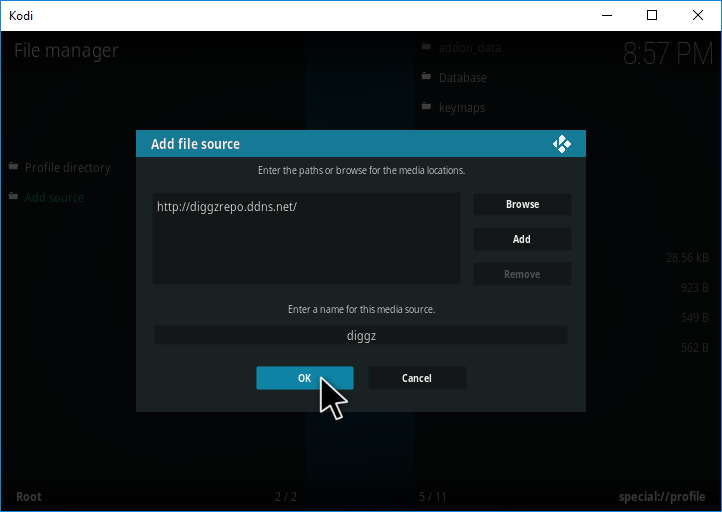
- Select OK.
- Go back to the home screen and choose Add ons.
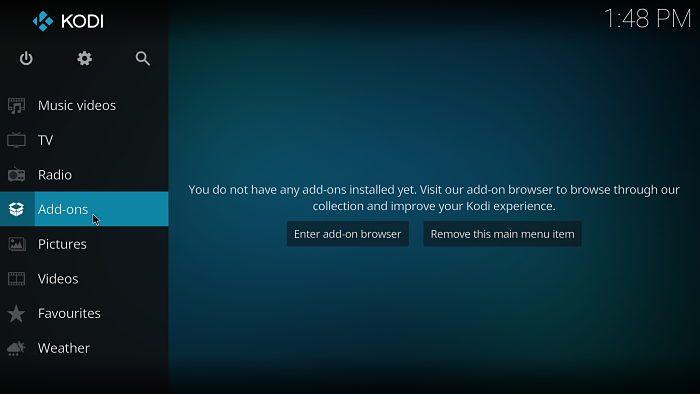
- Select the package installer icon at the top left.
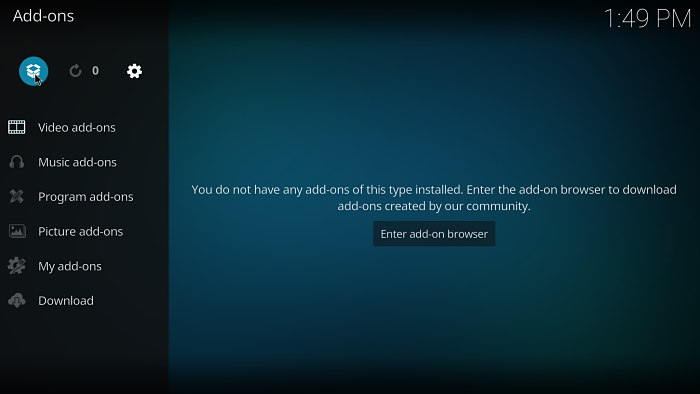
- Select Install from zip file.
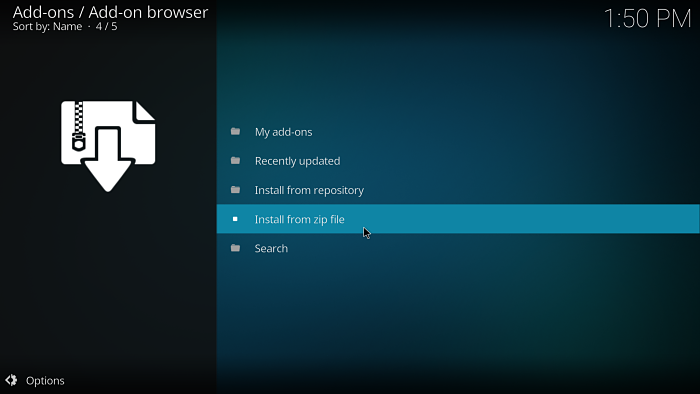
- Choose diggz.
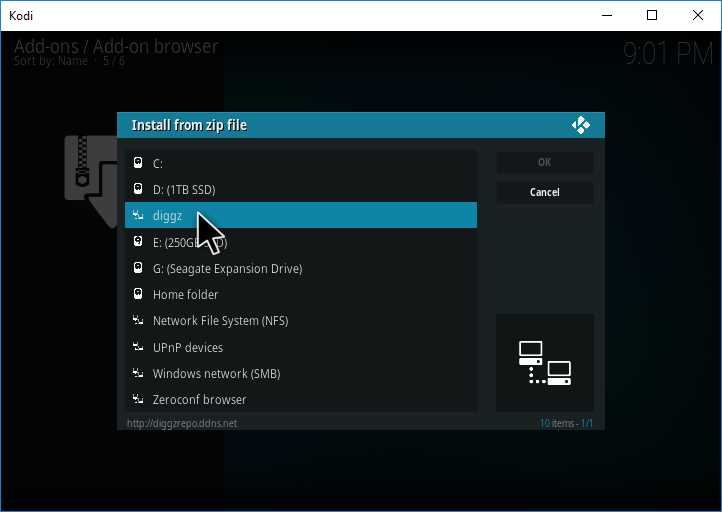
- Select Install_Repo.
- Select repository.diggz-4.0.zip. The version number may be different for you.
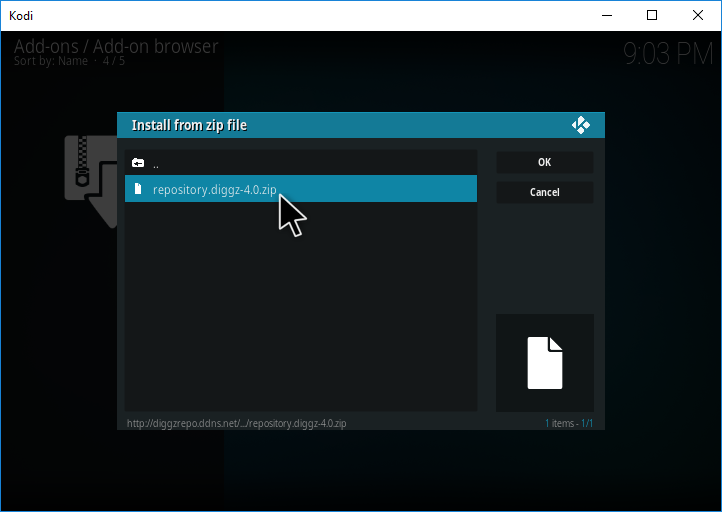
- Wait for a notification icon to appear at the top right of the screen saying Diggz Repository, Add-on installed.
- Select Install from repository.
- Select Diggz Repository.
- Select Program add-ons.
- If using Kodi 18 Leia, select The Chef Leia Wizard, for Krypton choose Chef Wizard.
- Hit Install.
- Hit Dismiss, Continue or ignore on the dialogs that pop up.
- Wait for a notification icon to appear at the top right of the screen saying Chef Wizard, Add-on installed.
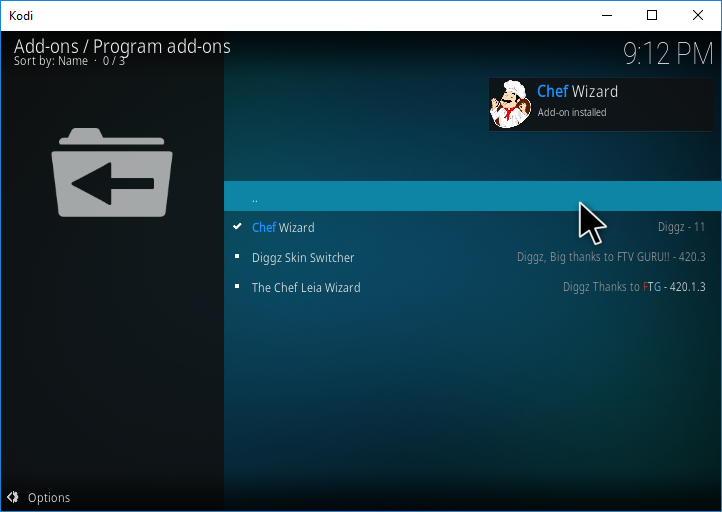
- Hit Dismiss, Continue or ignore on the dialogs that pop up.
- Head back to the Kodi home screen.
- Select Add-ons.
- Select Program add-ons.
- Select Chef Wizard.
- If using Kodi 18 Leia, select the Builds tab, for Krypton choose (Chef) Builds.
- If using Kodi 18 Leia, select Xenon Build on the left, for Krypton choose [17.6] Diggz Xenon (v7.3.8.3).
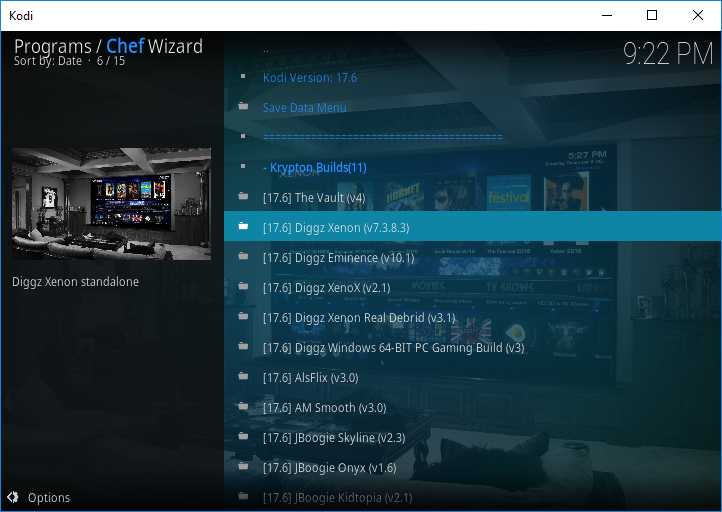
- Select (Chef) Fresh Install. If you want to keep any existing add-ons you can choose the standard install option.
- Hit OK.
- The Xenon build will begin installing.
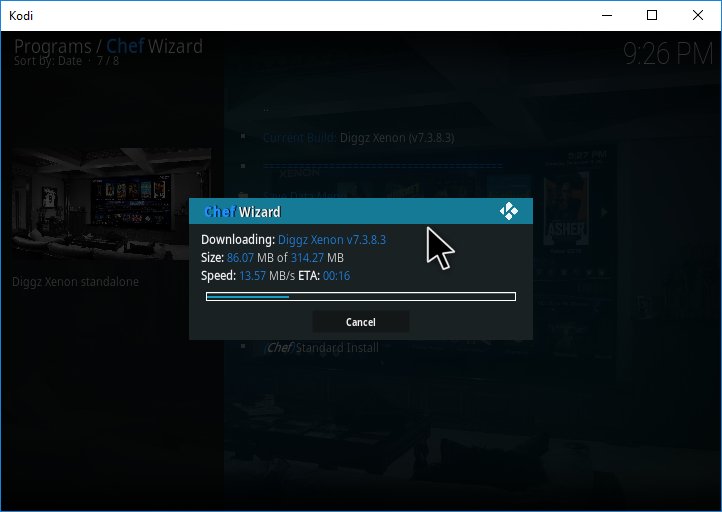
- When finished, hit Force close and restart Kodi for the build to be applied.
All done!
Once started for the first time, leave Kodi for a few minutes to allow the build to perform add-on updates.
Check out our installation guides for other builds.
Check out our Kodi Builds guide for more builds.
Want to remove the Xenon build? Follow this guide for a fresh start.